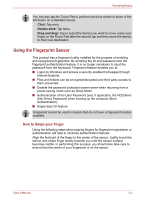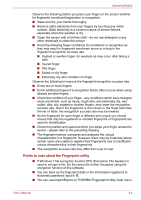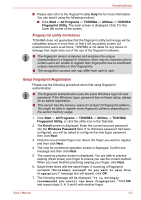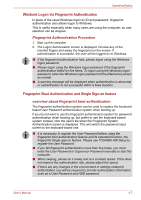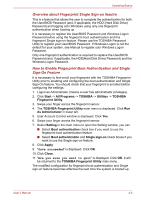Toshiba Tecra R10 PTRB3C-02401V Users Manual Canada; English - Page 88
Delete the Fingerprint Data, Delete the fingerprint data for the currently logged in user.
 |
View all Toshiba Tecra R10 PTRB3C-02401V manuals
Add to My Manuals
Save this manual to your list of manuals |
Page 88 highlights
Operating Basics ■ It is strongly recommended that you register 2 or more fingerprints. ■ You cannot enroll the same fingerprint more than once, even on a different user account. Delete the Fingerprint Data Saved fingerprint data is stored in special non-volatile memory inside the fingerprint sensor. Therefore, if you give the computer to someone else, or dispose of it in any way, the following process is recommended to delete your fingerprint information: Delete the fingerprint data for the currently logged in user. 1. Click Start -> All Programs -> TOSHIBA -> Utilities -> TOSHIBA Fingerprint Utility, or click the utility icon in the Task Bar. 2. Swipe your finger across the fingerprint sensor. 3. The TOSHIBA Fingerprint Utility main menu is displayed. Select Enroll in the main menu. 4. In the Enroll window, it enable you to delete the fingerprint data for the currently logged in user. Click an enrolled finger you want to delete, "Are you sure you want to delete this fingerprint template?" message box will appear on the screen, click OK. If you want to delete the other fingerprints, repeat this step. If only one fingerprint is registered, the message "Sorry! At least one fingerprint is required." will appear after clicking OK. You are not allowed to delete a unique fingerprint. 5. Click Close. 6. "Are you sure you want to quit" is displayed. Click OK. It will be returned to the TOSHIBA Fingerprint Utility main menu. Delete all users fingerprints 1. In the TOSHIBA Fingerprint Utility main menu, click Run as administrator in the lower left. 2. User Account Control window is displayed. Click Yes. 3. Swipe your enrolled finger. 4. Select Fingerprint Control option. 5. A list of fingerprint information for all the users is shown in the screen. Click Delete All in the lower right. 6. "Are you sure you want to delete all fingerprints?" message box will appear on the screen, click OK. 7. Click Close. 8. "Are you sure you want to quit" is displayed. Click OK. It will be returned to the TOSHIBA Fingerprint Utility main menu. User's Manual 4-6