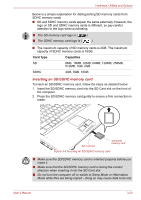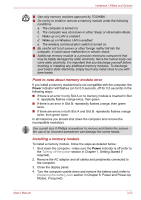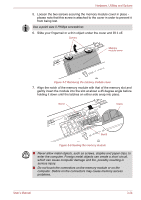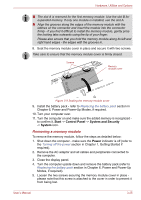Toshiba Tecra R10 PTRB3C-02401V Users Manual Canada; English - Page 70
Inserting an SD/SDHC memory card, Card Type, Capacities
 |
View all Toshiba Tecra R10 PTRB3C-02401V manuals
Add to My Manuals
Save this manual to your list of manuals |
Page 70 highlights
Hardware, Utilities and Options Below is a simple explanation for distinguishing SD memory cards from SDHC memory cards. ■ SD and SDHC memory cards appear the same externally. However, the logo on SD and SDHC memory cards is different, so pay careful attention to the logo when purchasing. ■ The SD memory card logo is ( ). ■ The SDHC memory card logo is ( ). ■ The maximum capacity of SD memory cards is 2GB. The maximum capacity of SDHC memory cards is 16GB. Card Type Capacities SD 8MB, 16MB, 32MB, 64MB, 128MB, 256MB, 512MB, 1GB, 2GB SDHC 4GB, 8GB, 16GB Inserting an SD/SDHC memory card To insert an SD/SDHC memory card, follow the steps as detailed below: 1. Insert the SD/SDHC memory card into the SD Card slot on the front of the computer. 2. Press the SD/SDHC memory card gently to ensure a firm connection is made. SD Card slot SD/SDHC memory card Figure 3-5 Inserting an SD/SDHC memory card ■ Make sure the SD/SDHC memory card is oriented properly before you insert it. ■ Make sure that the SD/SDHC memory card is facing the correct direction when inserting it into the SD Card slot. ■ Do not turn the computer off or switch to Sleep Mode or Hibernation Mode while files are being copied - doing so may cause data to be lost. User's Manual 3-20