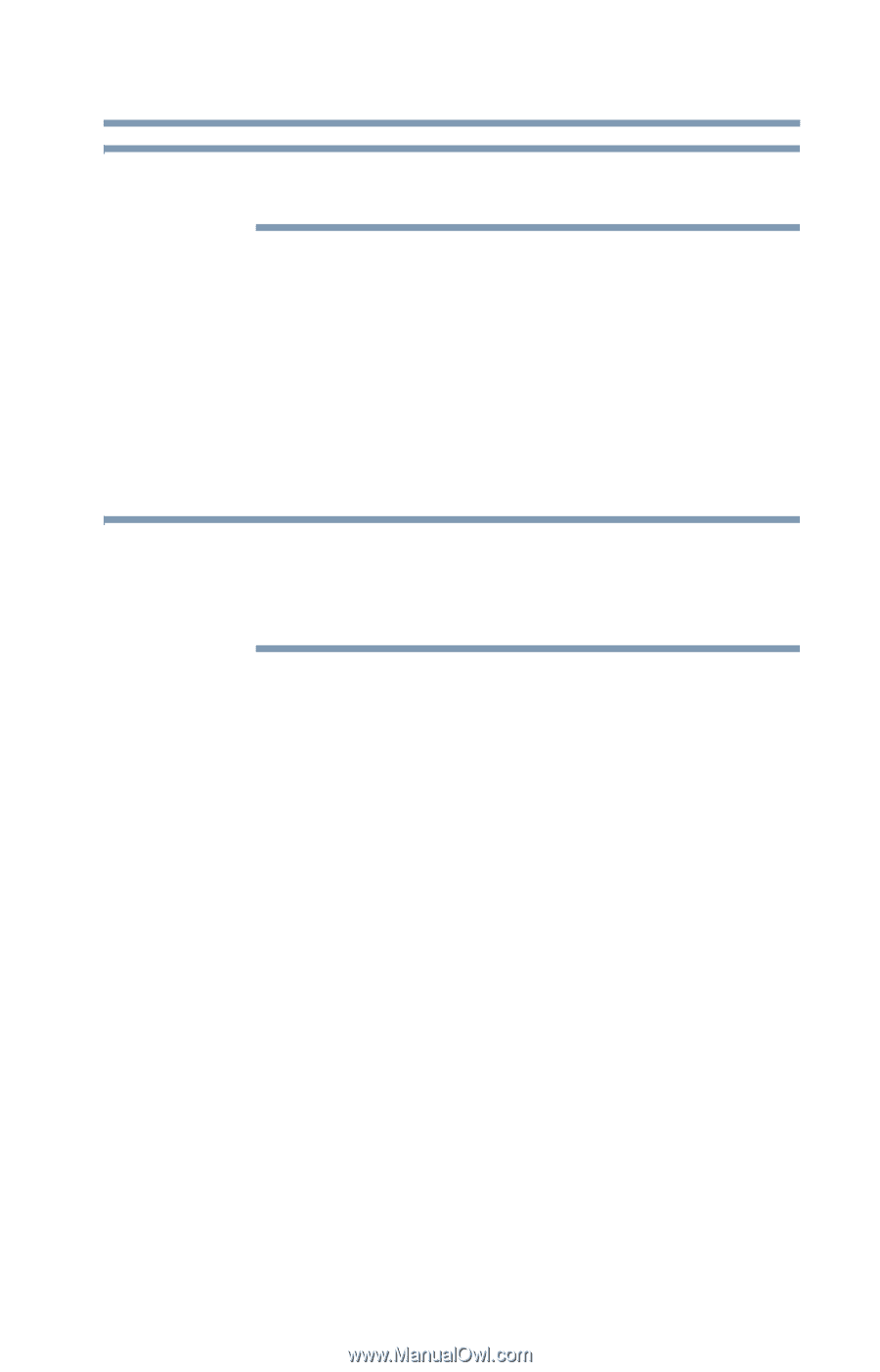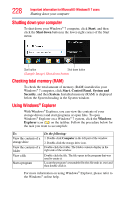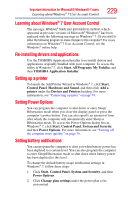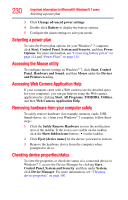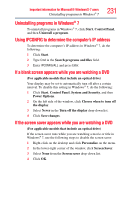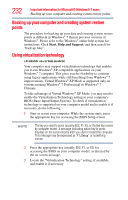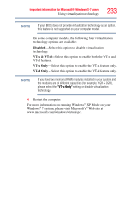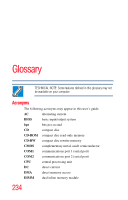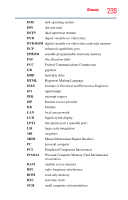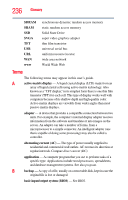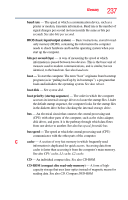Toshiba Tecra R10-S4421 User Manual - Page 233
Disabled, VT-x & VT-d, VT-x Only, Using virtualization technology
 |
View all Toshiba Tecra R10-S4421 manuals
Add to My Manuals
Save this manual to your list of manuals |
Page 233 highlights
Important information for Microsoft® Windows® 7 users Using virtualization technology 233 NOTE If your BIOS does not provide virtualization technology as an option, this feature is not supported on your computer model. On some computer models, the following four virtualization technology options are available: Disabled-Select this option to disable virtualization technology. VT-x & VT-d-Select this option to enable both the VT-x and VT-d features. VT-x Only-Select this option to enable the VT-x feature only. VT-d Only - Select this option to enable the VT-d feature only. NOTE If you have two memory (RAM) modules installed in your system and the modules are of different capacities (for example, 1GB + 2GB), please select the "VT-x Only" setting or disable virtualization technology. 4 Restart the computer. For more information on running Windows® XP Mode on your Windows® 7 system, please visit Microsoft's® Web site at www.microsoft.com/windows/virtual-pc.