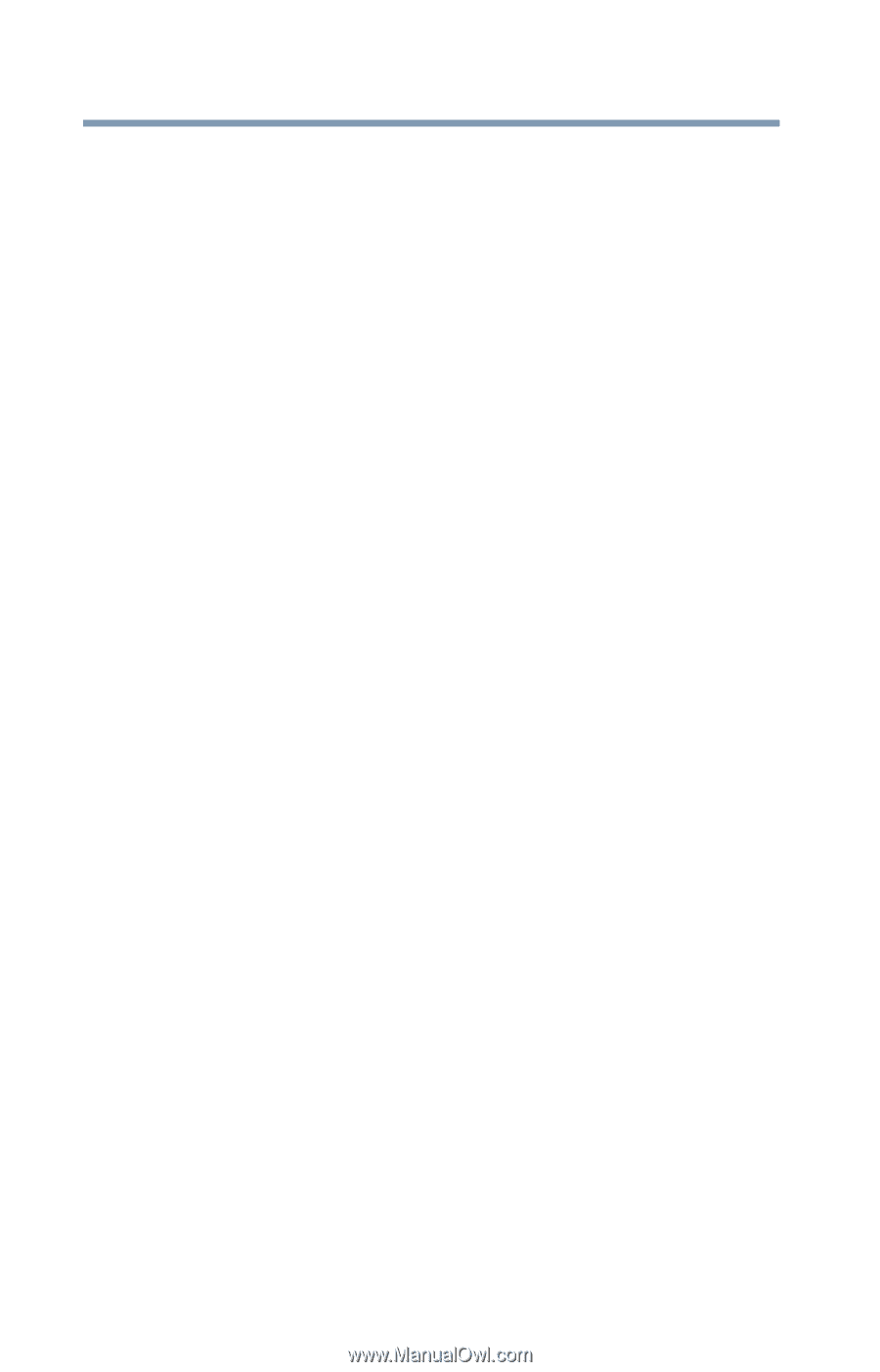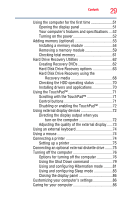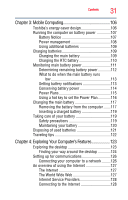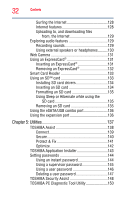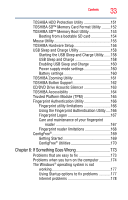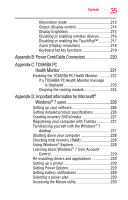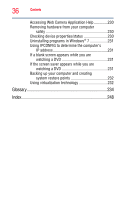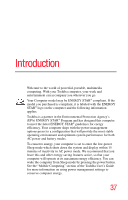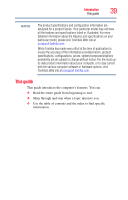Toshiba Tecra R10-S4421 User Manual - Page 34
Appendix A: Hot Keys/TOSHIBA Cards, Using the Hot Key Cards
 |
View all Toshiba Tecra R10-S4421 manuals
Add to My Manuals
Save this manual to your list of manuals |
Page 34 highlights
34 Contents The Windows® operating system can help you 179 Resolving a hardware conflict 179 A plan of action 179 Fixing a problem with Device Manager ...........180 Memory problems 181 Power and the batteries 182 Keyboard problems 183 Display problems 184 Disk or internal storage drive problems ..........186 Optical drive problems 188 Sound system problems 189 ExpressCard® problems 189 Printer problems 191 Wireless networking problems 192 DVD operating problems 194 Develop good computing habits 195 Data and system configuration backup in the Windows® operating system 196 If you need further assistance 201 Before you contact Toshiba 201 Contacting Toshiba 201 Other Toshiba Internet Web sites 202 Toshiba's worldwide offices 202 Appendix A: Hot Keys/TOSHIBA Cards 204 Hot Key Cards 204 Using the Hot Key Cards 205 Application Cards 206 Using the Application Cards 207 Card Case 208 Hot key functions 208 Volume Mute 209 Lock (Instant security 210 Power plan 211 Sleep mode 212