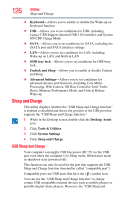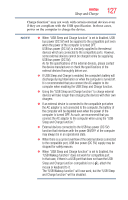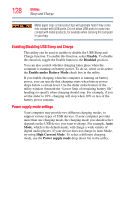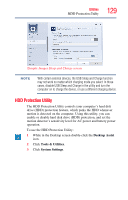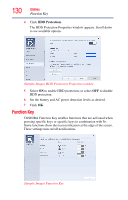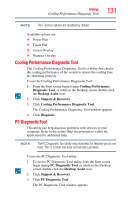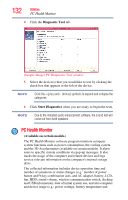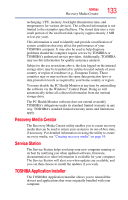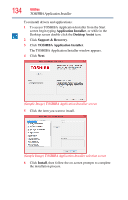Toshiba Tecra R940-Landis-PT439U-02T005 User Guide 2 - Page 129
HDD Protection Utility, Desktop Assist, Tools & Utilities, System, Settings
 |
View all Toshiba Tecra R940-Landis-PT439U-02T005 manuals
Add to My Manuals
Save this manual to your list of manuals |
Page 129 highlights
Utilities HDD Protection Utility 129 (Sample Image) Sleep and Charge screen NOTE With certain external devices, the USB Sleep and Charge function may not work no matter which charging mode you select. In those cases, disable USB Sleep and Charge in the utility and turn the computer on to charge the device, or use a different charging device. HDD Protection Utility The HDD Protection Utility controls your computer's hard disk drive (HDD) protection feature, which parks the HDD whenever motion is detected on the computer. Using this utility, you can enable or disable hard disk drive (HDD) protection, and set the motion detector's sensitivity level for AC power and battery power operation. To use the HDD Protection Utility: 1 While in the Desktop screen double-click the Desktop Assist icon. 2 Click Tools & Utilities. 3 Click System Settings.