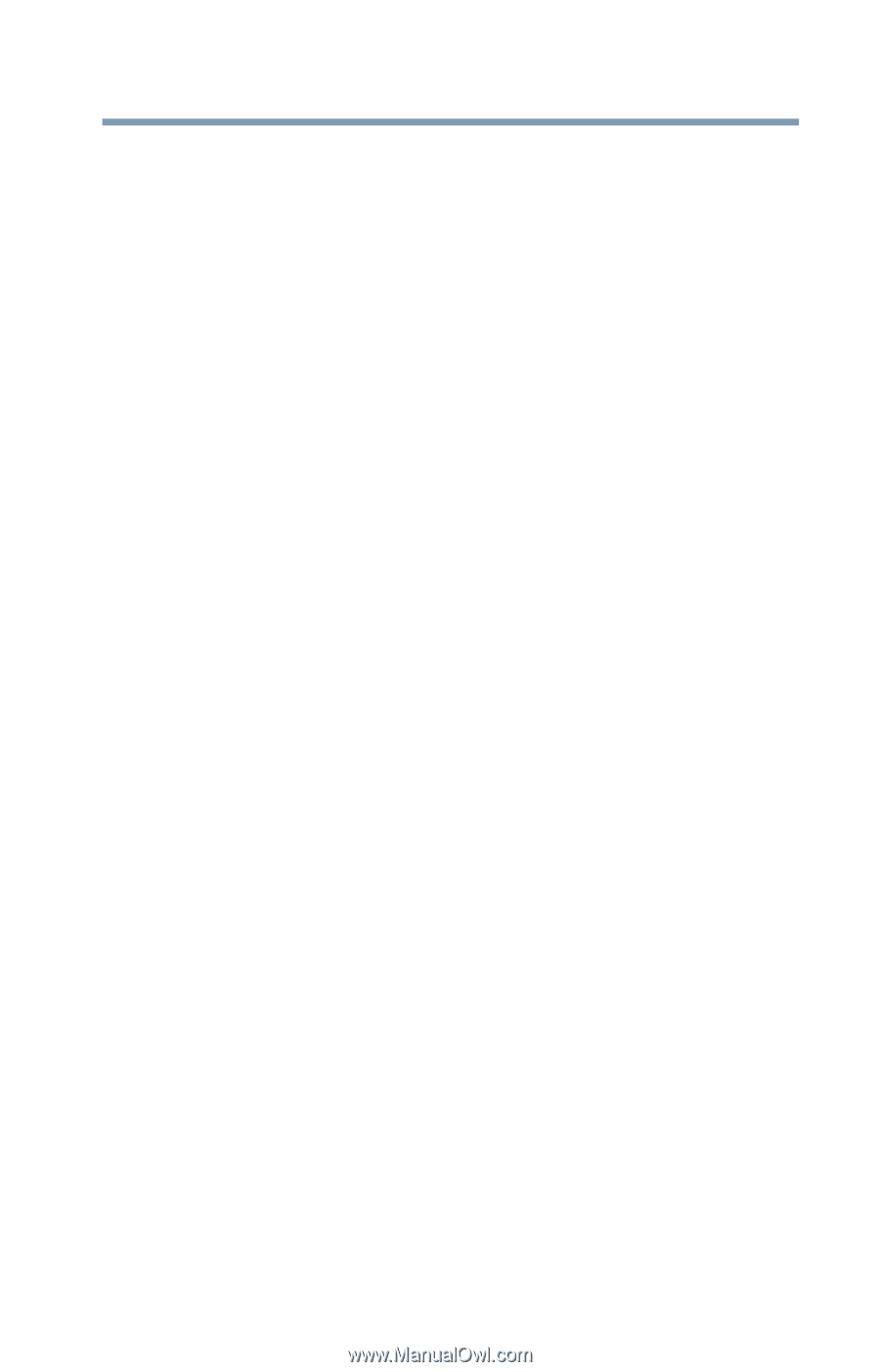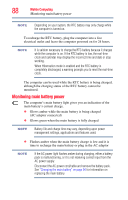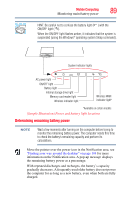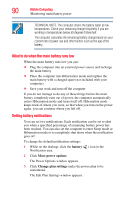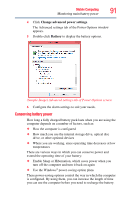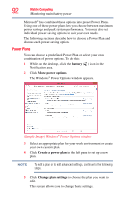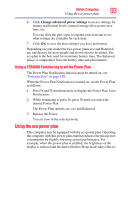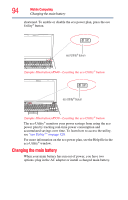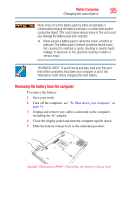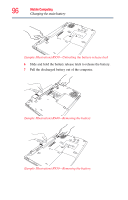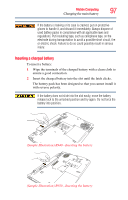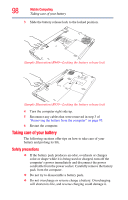Toshiba Tecra R940-Landis-PT439U-02T005 User Guide 2 - Page 93
Using a TOSHIBA Function key to set the Power Plan, Using the eco power plan
 |
View all Toshiba Tecra R940-Landis-PT439U-02T005 manuals
Add to My Manuals
Save this manual to your list of manuals |
Page 93 highlights
Mobile Computing Using the eco power plan 93 6 Click Change advanced power settings to access settings for battery notification levels, internal storage drive power save time, etc. You can click the plus signs to expand each item and to see what settings are available for each item. 7 Click OK to save the plan changes you have performed. Depending on your model the two power plans eco and Balanced are satisfactory for most people and do not need to be edited. The eco plan is the best used for maximum battery time. The Balanced plan is a compromise between battery time and performance. Using a TOSHIBA Function key to set the Power Plan The Power Plan Notification function must be turned on, see "Function Key" on page 130. When the Power Plan Notification is turned on, set the Power Plan as follows: 1 Press Fn and F2 simultaneously to display the Power Plan Toast Notification. 2 While continuing to press Fn, press F2 until you select the desired Power Plan. The Power Plan options are: eco and Balanced. 3 Release the Fn key. You are now in the selected mode. Using the eco power plan This computer may be equipped with the eco power plan. Operating the computer with this power plan enabled reduces electrical power consumption by slightly lowering system performance. For example, when this power plan is enabled, the brightness of the display is reduced and the interval before Sleep mode takes effect is