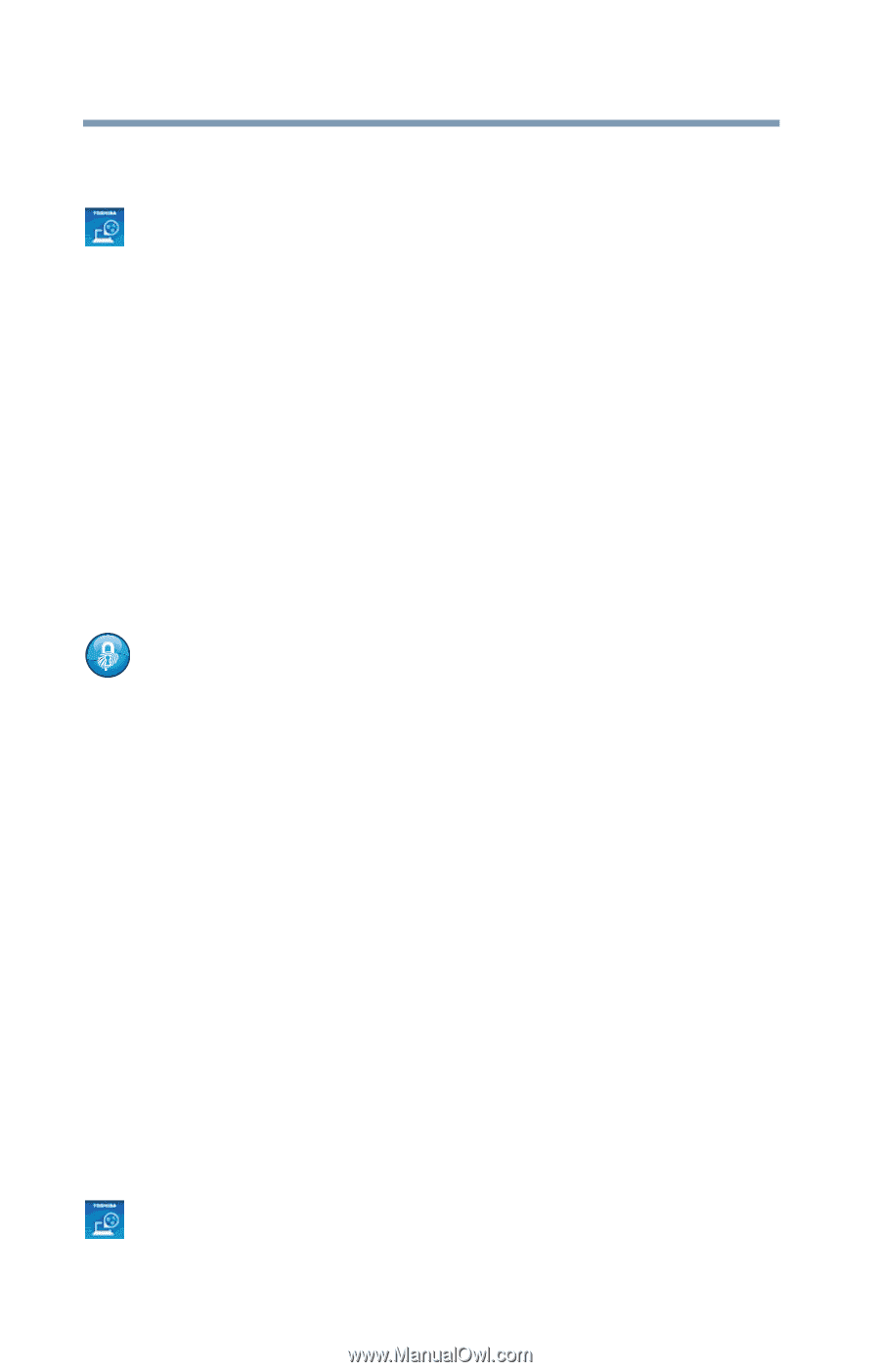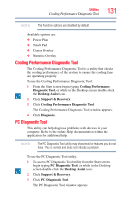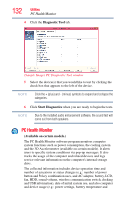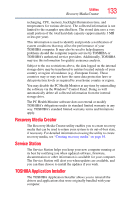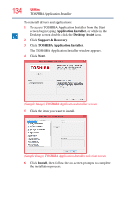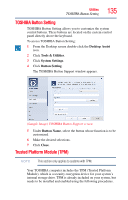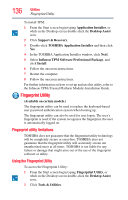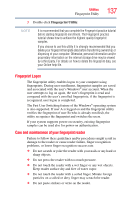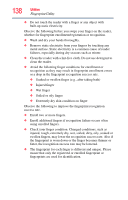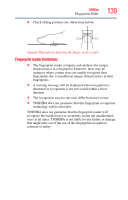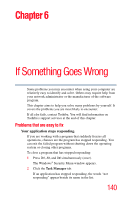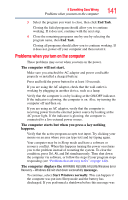Toshiba Tecra R940-SMBGX3 User Guide 2 - Page 136
Fingerprint Utility, Fingerprint utility limitations, Using the Fingerprint Utility
 |
View all Toshiba Tecra R940-SMBGX3 manuals
Add to My Manuals
Save this manual to your list of manuals |
Page 136 highlights
136 Utilities Fingerprint Utility To install TPM: 1 From the Start screen begin typing Application Installer, or while in the Desktop screen double-click the Desktop Assist icon. 2 Click Support & Recovery. 3 Double-click TOSHIBA Application Installer and then click Yes. 4 In the TOSHIBA Application Installer window, click Next. 5 Select Infineon TPM Software Professional Package, and click Install. 6 Follow the onscreen instructions. 7 Restart the computer. 8 Follow the onscreen instructions. For further information on how to set up and use this utility, refer to the Infineon TPM (Trusted Platform Module) Installation Guide. Fingerprint Utility (Available on certain models.) The fingerprint utility can be used to replace the keyboard-based user password authentication system when booting up. The fingerprint utility can also be used for user logon. The user's fingerprint is read; if the system recognizes the fingerprint, the user is automatically logged on. Fingerprint utility limitations TOSHIBA does not guarantee that the fingerprint utility technology will be completely secure or error-free. TOSHIBA does not guarantee that the fingerprint utility will accurately screen out unauthorized users at all times. TOSHIBA is not liable for any failure or damage that might arise out of the use of the fingerprint software or utility. Using the Fingerprint Utility To access the Fingerprint Utility: 1 From the Start screen begin typing Fingerprint Utility, or while in the Desktop screen double-click the Desktop Assist icon, 2 Click Tools & Utilities.