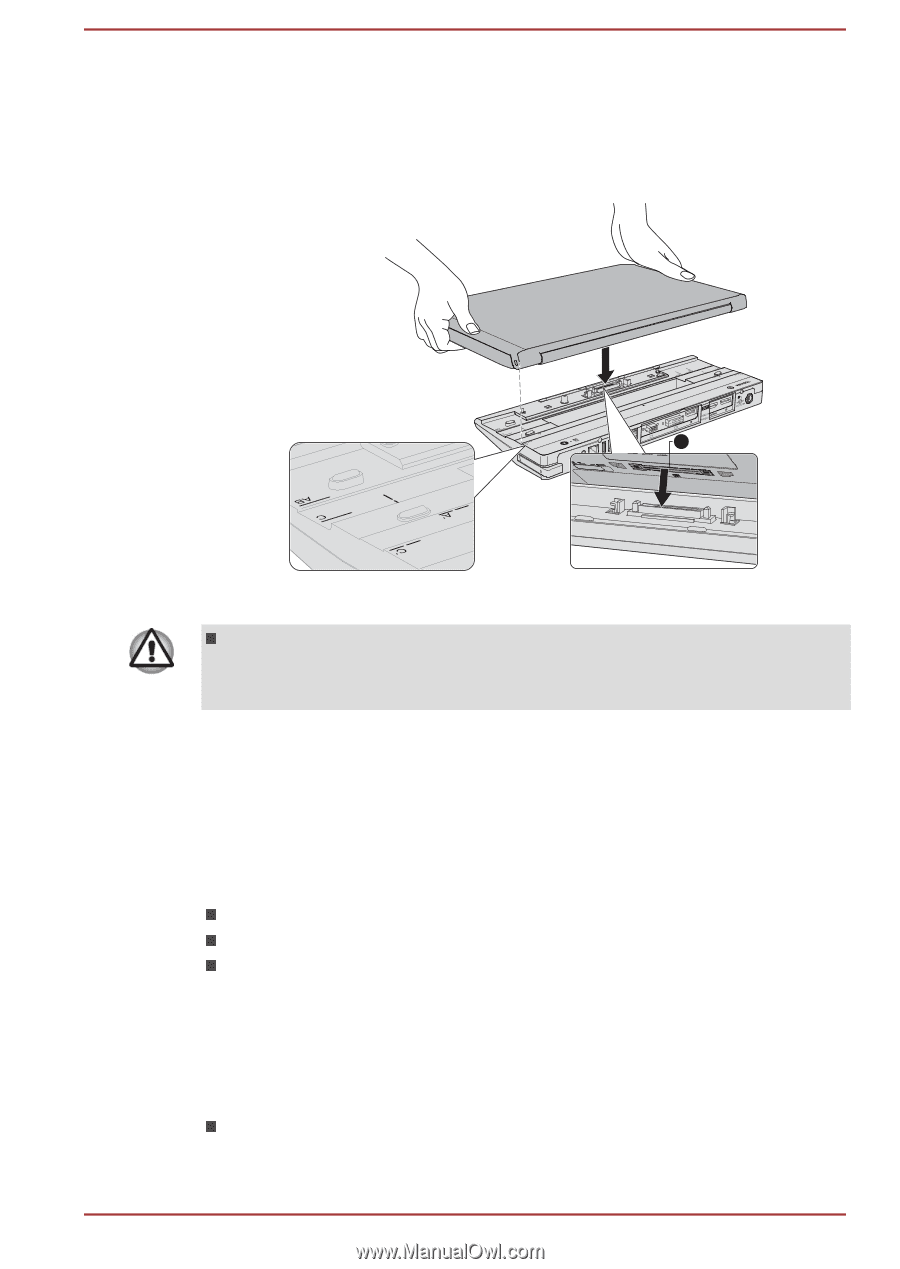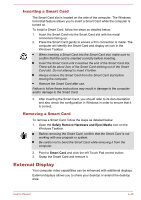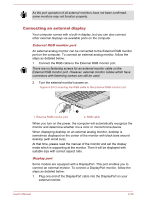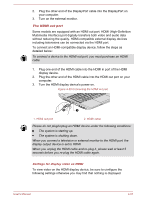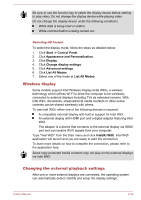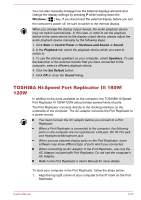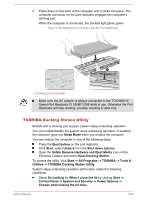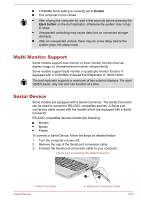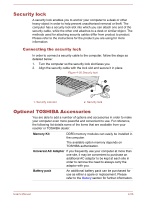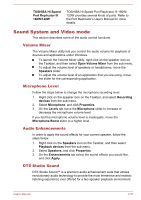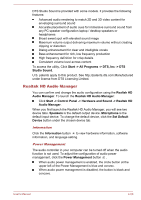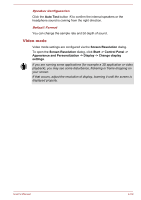Toshiba Tecra W50-A5160SM User Manual - Page 104
TOSHIBA Docking Station Utility, Utilities -> TOSHIBA Docking Station Utility
 |
View all Toshiba Tecra W50-A5160SM manuals
Add to My Manuals
Save this manual to your list of manuals |
Page 104 highlights
2. Press down on the back of the computer until it clicks into place. The computer connector on the port replicator engages the computer's docking port. When the computer is connected, the Docked light glows green. Figure 4-26 Aligning your computer with the Port Replicator 1 1. Docking port (computer) Make sure the AC adaptor is always connected to the TOSHIBA HiSpeed Port Replicator III 180W/120W while in use. Otherwise the Port Replicator will stop working, possibly resulting in data loss. TOSHIBA Docking Station Utility Models with a docking port support system sleep undocking operation. You can enable/disable the system sleep undocking operation. If enabled, the computer goes into Sleep Mode when you undock the computer. You can undock the computer in one of the following ways: Press the Eject button on the port replicator. Click Start, select Undock from the Shut down options. Open the Safely Remove Hardware and Eject Media icon on the Windows Taskbar and select Eject Docking Station. To access the utility, click Start -> All Programs -> TOSHIBA -> Tools & Utilities -> TOSHIBA Docking Station Utility. System sleep undocking operation will function under the following conditions: Select Do nothing for When I close the lid by clicking Start -> Control Panel -> System and Security -> Power Options -> Choose what closing the lid does. User's Manual 4-54