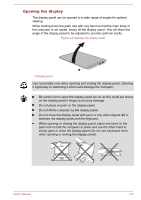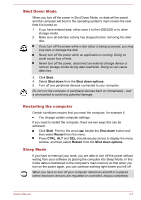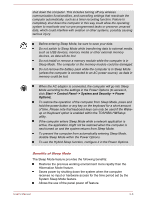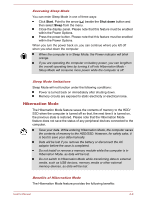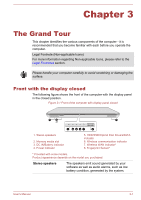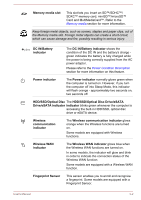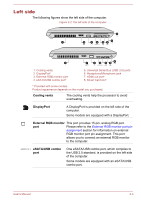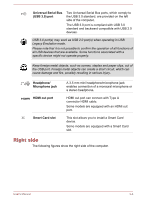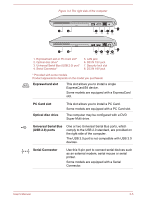Toshiba Tecra W50-A5160SM User Manual - Page 32
Starting Hibernation Mode, Data save in Hibernation Mode, System Hibernate feature.
 |
View all Toshiba Tecra W50-A5160SM manuals
Add to My Manuals
Save this manual to your list of manuals |
Page 32 highlights
Saves data to the HDD/SSD when the computer automatically shuts down because of a low battery condition. You can return to your previous working environment immediately when you turn on the computer. Saves power by shutting down the system when the computer receives no input or hardware access for the time period set by the System Hibernate feature. Allows the use of the panel power off feature. Starting Hibernation Mode To enter Hibernation Mode, follow the steps below. 1. Click Start. Point to the arrow ( ) beside the Shut down button and then select Hibernate from the menu. Automatic Hibernation Mode The computer can be configured to enter Hibernation Mode automatically when you press the power button or close the lid. In order to define these settings, you can follow the steps as described below: 1. Click Start -> Control Panel -> System and Security -> Power Options. 2. Click Choose what the power button does or Choose what closing the lid does. 3. Enable the desired Hibernation Mode settings for When I press the power button and When I close the lid. 4. Click the Save changes button. Data save in Hibernation Mode When you turn off the power in Hibernation Mode, the computer will take a moment to save the current data in memory to the HDD/SSD. After you turn off the computer, and the content of memory has been saved to the HDD/SSD, turn off the power to any peripheral devices. Do not turn the computer or devices back on immediately. Wait a moment to let all capacitors fully discharge. User's Manual 2-10