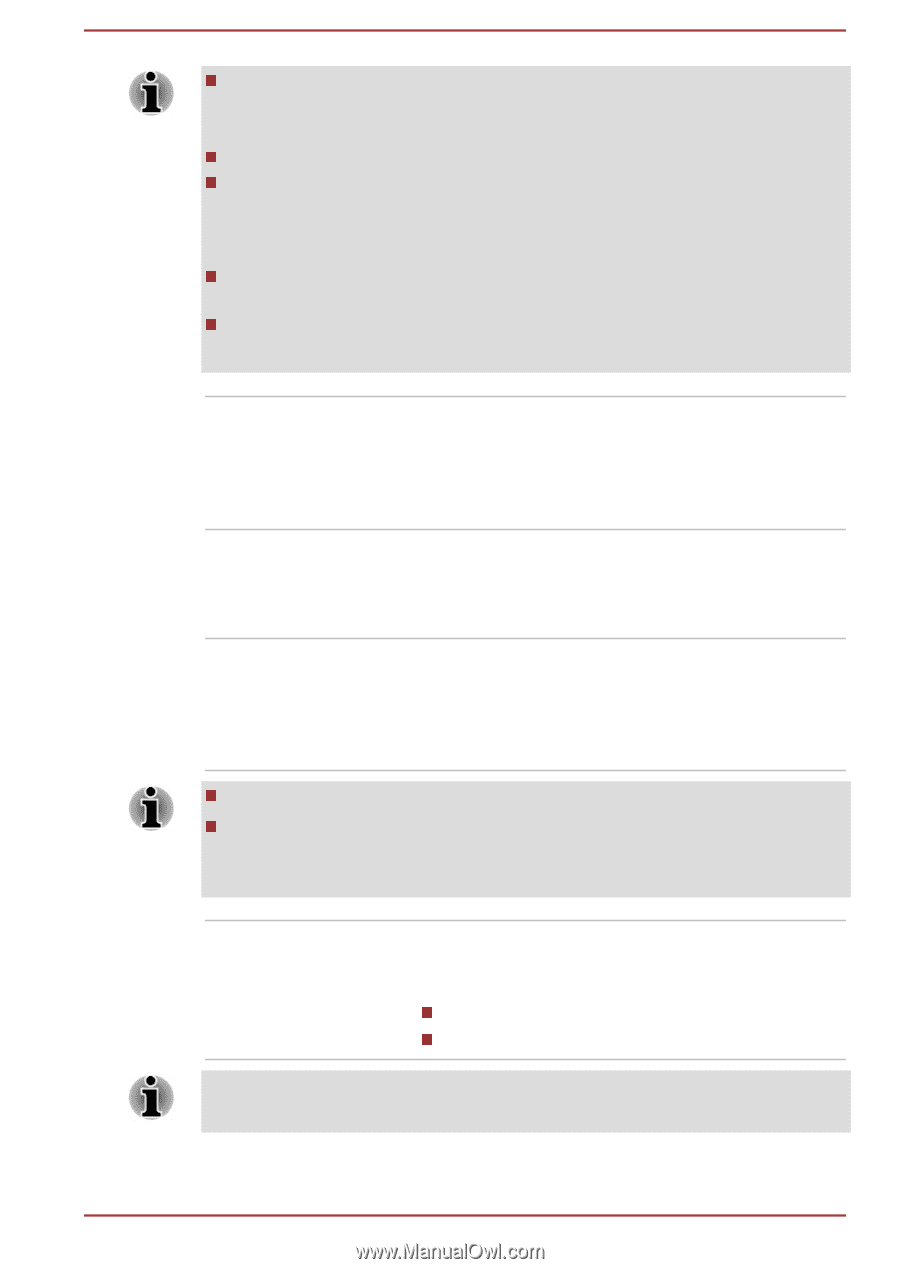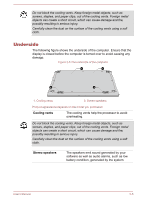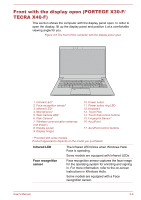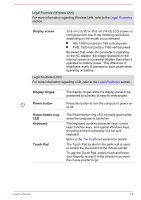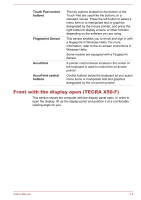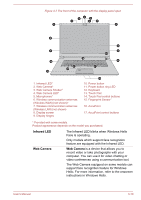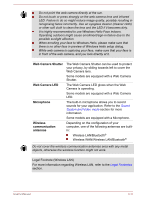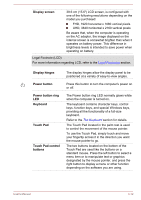Toshiba Tecra X40 User Guide 2 - Page 45
Microphone, Web Camera LED, Wireless, communication, antennas, The Web Camera LED glows when the Web
 |
View all Toshiba Tecra X40 manuals
Add to My Manuals
Save this manual to your list of manuals |
Page 45 highlights
It is highly recommended to use Windows Hello Face indoors. Operating outdoors might cause enrollment/sign-in failure due to the possible sunlight affection. Do not point the face recognition sensor directly at the sun. Do not touch or press strongly on the face recognition sensor lens and infrared LEDs. Failure to do so might incorrectly recognize faces. Use an eyeglass cleaner (cleaner cloth) or other soft cloth to clean the lens and the LEDs if it becomes dirty. When enrolling your face to Windows Hello, please make sure that there is no other face in preview of Windows Hello setup dialog. While Face recognition sensor is capturing your face, make sure that your face is in front of the sensor, and you look directly at it. Microphone Web Camera LED Web Camera The built-in microphone allows you to record sounds for your application. Refer to the Sound System and Video mode section for more information. Some models are equipped with a Microphone. The Web Camera LED glows when the Web Camera is operating. Some models are equipped with a Web Camera LED. Web Camera is a device that allows you to record video or take photographs with your computer. You can use it for video chatting or video conferences using a communication tool. Some models are equipped with a Web Camera. Do not point the web camera directly at the sun. Do not touch or press strongly on the web camera lens. Failure to do so might reduce image quality. Use an eyeglass cleaner (cleaner cloth) or other soft cloth to clean the lens if it becomes dirty. Wireless communication antennas Depending on the configuration of your computer, one of the following antennas are builtin: Wireless LAN/Bluetooth® Wireless WAN/Wireless LAN/Bluetooth® Do not cover the wireless communication antennas area with any metal objects, otherwise the wireless function might not work. User's Manual 3-7