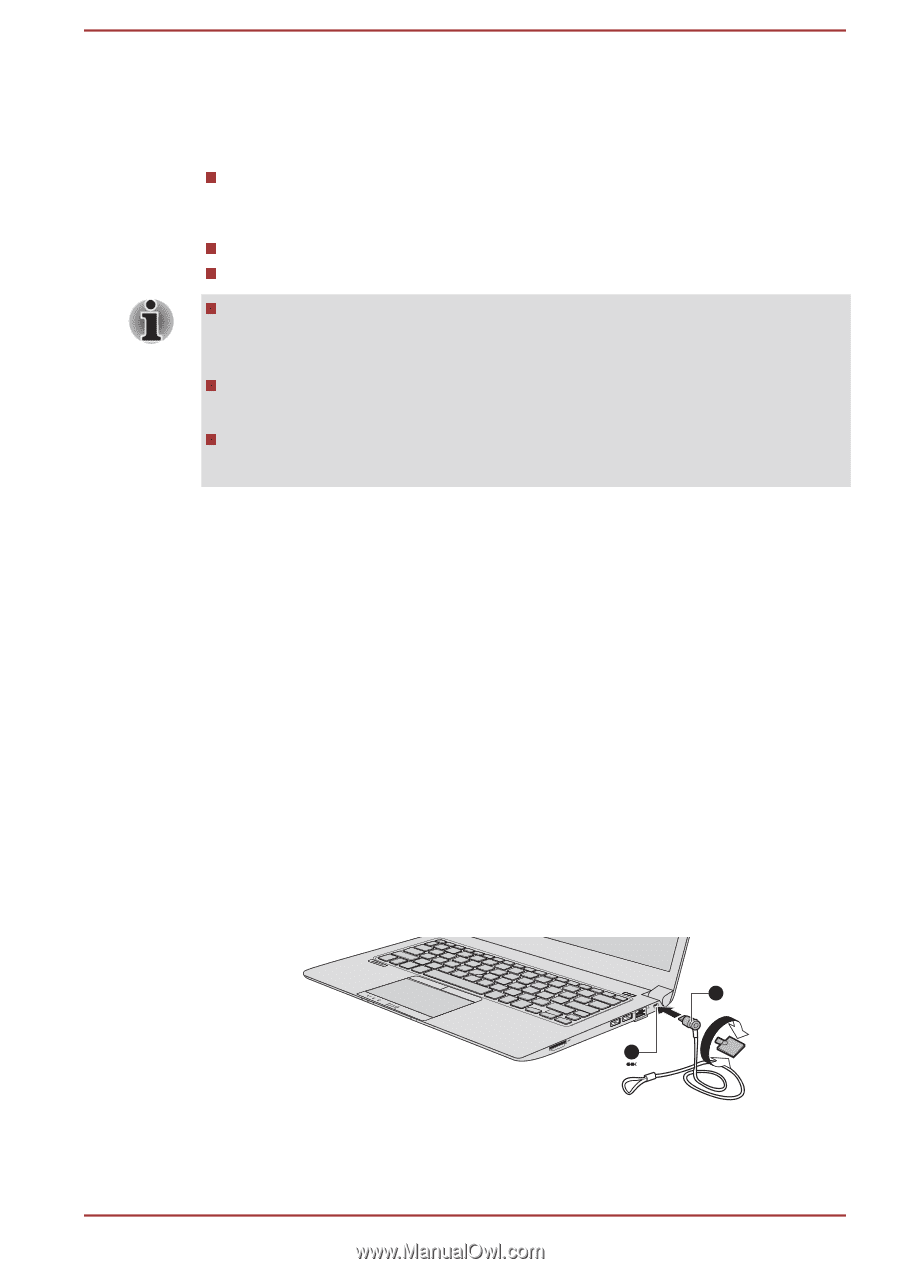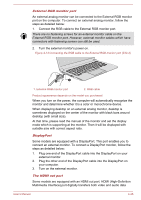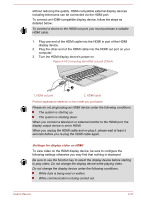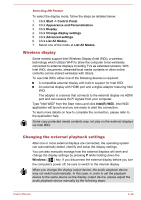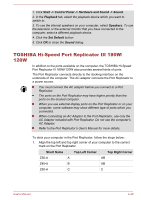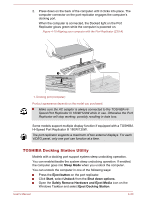Toshiba Tecra Z40-A PT449C-019003 Users Manual Canada; English - Page 97
Security lock, Connecting the security lock
 |
View all Toshiba Tecra Z40-A PT449C-019003 manuals
Add to My Manuals
Save this manual to your list of manuals |
Page 97 highlights
To access the utility, click Start -> All Programs -> TOSHIBA -> Tools & Utilities -> TOSHIBA Docking Station Utility. System sleep undocking operation will function under the following conditions: Select Do nothing for When I close the lid by clicking Start -> Control Panel -> System and Security -> Power Options -> Choose what closing the lid does. TOSHIBA Dock setting is currently set to Enable. The computer's lid is closed. After closing the computer lid, wait a few seconds before pressing the Eject button on the port replicator, otherwise the system may not go to sleep. Unexpected undocking may cause data loss on connected storage device(s). After an unexpected undock, there may be some delay before the system goes into sleep mode. Security lock A security lock enables you to anchor your computer to a desk or other heavy object in order to help prevent unauthorized removal or theft. The computer has a security lock slot into which you can attach one end of the security cable, while the other end attaches to a desk or similar object. The methods used for attaching security cables differ from product to product. Please refer to the instructions for the product you are using for more information. Connecting the security lock In order to connect a security cable to the computer, follow the steps as detailed below: 1. Turn the computer so the security lock slot faces you. 2. Align the security cable with the lock slot and secure it in place. Figure 4-16 Security lock (Z30-A) 2 1 1. Security lock slot 2. Security lock Product appearance depends on the model you purchased. User's Manual 4-31