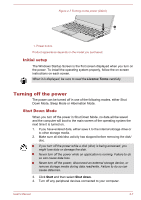Toshiba Tecra Z40-C PT465C-01W003 Users Manual Canada; English - Page 28
Initial setup, Turning off the power, Shut Down Mode
 |
View all Toshiba Tecra Z40-C PT465C-01W003 manuals
Add to My Manuals
Save this manual to your list of manuals |
Page 28 highlights
Figure 2-7 Turning on the power (Z40-C) 1 1. Power button Product appearance depends on the model you purchased. Initial setup The Windows Startup Screen is the first screen displayed when you turn on the power. To install the operating system properly, follow the on-screen instructions on each screen. When it is displayed, be sure to read the License Terms carefully. Turning off the power The power can be turned off in one of the following modes, either Shut Down Mode, Sleep Mode or Hibernation Mode. Shut Down Mode When you turn off the power in Shut Down Mode, no data will be saved and the computer will boot to the main screen of the operating system the next time it is turned on. 1. If you have entered data, either save it to the internal storage drive or to other storage media. 2. Make sure all disk/disc activity has stopped before removing the disk/ disc. If you turn off the power while a disk (disc) is being accessed, you might lose data or damage the disk. Never turn off the power while an application is running. Failure to do so can cause data loss. Never turn off the power, disconnect an external storage device, or remove storage media during data read/write. Failure to do so can cause data loss. 3. Click Start and then select Shut down. 4. Turn off any peripheral devices connected to your computer. User's Manual 2-7