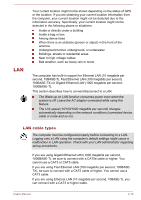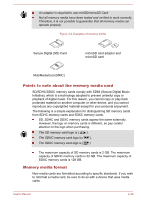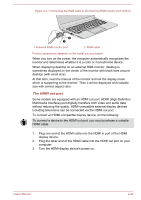Toshiba Tecra Z40-C PT465C-01W003 Users Manual Canada; English - Page 82
Smart Card, Inserting a Smart Card
 |
View all Toshiba Tecra Z40-C PT465C-01W003 manuals
Add to My Manuals
Save this manual to your list of manuals |
Page 82 highlights
Do not remove the memory media while the computer is in Sleep or Hibernation Mode. The computer might become unstable or data in the memory media might be lost. Do not remove only the miniSD/microSD Card while leaving the adaptor in the memory media slot. Smart Card A Smart Card is a credit card sized plastic card. An extremely thin integrated circuit (IC chip) is embedded into the card on which information can be recorded. These cards can be used for a wide variety of applications including telephone related and electronic monetary payments. This section contains information on the proper use of the Smart Card slot, and it is strongly recommended that you read it before operating the computer. Some models are equipped with a Smart Card slot. Your computer supports ISO7816-3 asynchronous cards (support protocols are T=0 and T=1) with a working voltage of 5 V. Inserting a Smart Card The Smart Card slot is on the side of the computer. The Windows hotinstall feature allows you to insert a Smart Card while the computer is turned on. To install a Smart Card, do the following: 1. Insert the Smart Card into the Smart Card slot with the metal connectors facing up. 2. Press the Smart Card gently to ensure a firm connection is made. The computer will identify the Smart Card and display an icon in the Windows Taskbar. When inserting a Smart Card into the Smart Card slot, make sure to confirm that the card is oriented correctly before inserting. Insert the Smart Card until it reaches the end of the Smart Card slot. The Smart Card is partially extended beyond the chassis edge. Do not attempt to insert it further. Always remove the Smart Card from the Smart Card slot before moving the computer. Remove the Smart Card after use. Failure to follow these instructions might result in damage to the computer and/or damage to the Smart Card. User's Manual 4-23