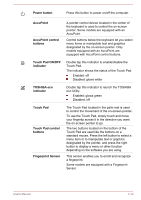Toshiba Tecra Z40-C PT465C-01W003 Users Manual Canada; English - Page 40
SIM Card slot, Universal Serial Bus, USB 3.0 port, LAN jack, Security lock slot
 |
View all Toshiba Tecra Z40-C PT465C-01W003 manuals
Add to My Manuals
Save this manual to your list of manuals |
Page 40 highlights
SIM Card slot This slot allows you insert a SIM card which enables a high-speed access to the Internet, corporate Intranet and your email while you are away from office. Refer to the Wireless WAN device section for more information. Universal Serial Bus (USB 3.0) port Two Universal Serial Bus ports, which comply to the USB 3.0 standard, are provided on the right side of the computer. The USB 3.0 port is compliant with USB 3.0 standard and backward compatible with USB 2.0 devices. USB 3.0 port(s) might work as USB 2.0 port(s) when operating in USB Legacy Emulation mode. Note that it is not possible to confirm the operation of all functions of all USB devices that are available. Some functions associated with a specific device might not operate properly. Before removing a USB device from the USB port of your computer, click the Safely Remove Hardware and Eject Media icon on the Windows Taskbar, and then select the USB device that you want to remove. Keep foreign metal objects, such as screws, staples, and paper clips, out of the USB port. Foreign metal objects can create a short circuit, which can cause damage and fire, possibly resulting in serious injury. LAN jack This jack lets you connect to a LAN. The adaptor has built-in support for Ethernet LAN (10 megabits per second, 10BASE-T), Fast Ethernet LAN (100 megabits per second, 100BASE-TX) or Gigabit Ethernet LAN (1000 megabits per second, 1000BASE-T). Refer to Operating Basics, for details. Do not connect any cable other than a LAN cable to the LAN jack. It might cause damage or malfunction. Security lock slot A security cable can be attached to this slot and then connected to a desk or other large object in order to deter theft of the computer. User's Manual 3-5