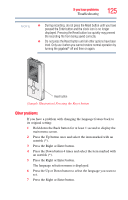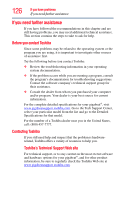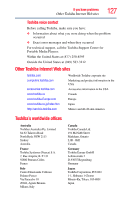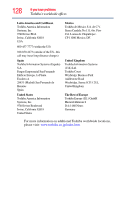Toshiba U202-BK User Guide - Page 123
Troubleshooting, Reset the HOLD
 |
View all Toshiba U202-BK manuals
Add to My Manuals
Save this manual to your list of manuals |
Page 123 highlights
If you have problems Troubleshooting 123 Troubleshooting If you experience any of the following problems while using the gigabeat®, check the following table for the possible cause before requesting service. Problem Cause Solution Reference The gigabeat® will not turn on. Buttons do not work. There is insufficient power remaining in the built-in battery. Connect to the computer using the USB cable and charge the built-in battery. See "Charging the Built-in Battery/Connecting to a computer" on page 22 The gigabeat® is Reset the HOLD See "Turning the in HOLD mode. switch to cancel gigabeat® On and HOLD mode. Off" on page 20 The gigabeat® is connected to a computer. You cannot use the gigabeat® controls while it is connected to a computer. See "Disconnecting the gigabeat® from the computer" on page 24 The battery quickly The built-in runs low after battery has being charged. failed. Contact Toshiba See "Built-in Customer battery" on page 16 Service. The gigabeat® will not play music. There are no music files on the gigabeat®. Transfer some music files to the gigabeat® using Windows Media® Player 11 or 10. See "Transferring audio files on your computer to the gigabeat®" on page 29 There is no sound. The earbuds are not connected properly. Check the connection between the earbuds and gigabeat®. See "Selecting tracks by artist" on page 37 or "Selecting tracks by album" on page 41 The volume is set Adjust the to the minimum. volume. See "Adjusting the volume" on page 43