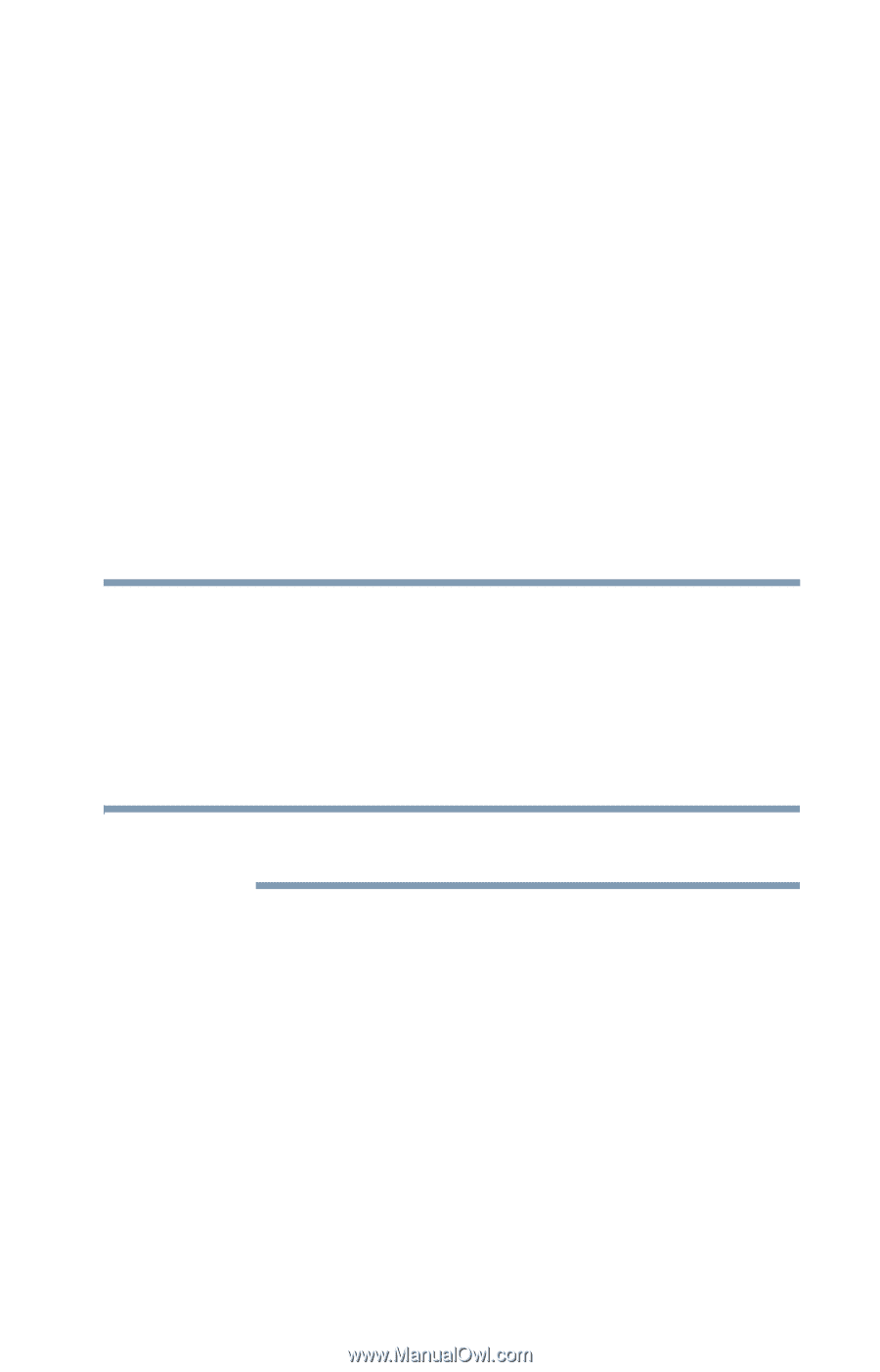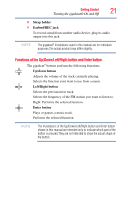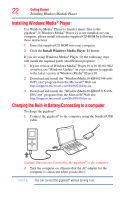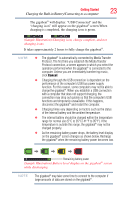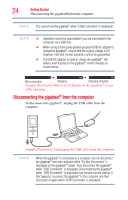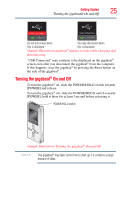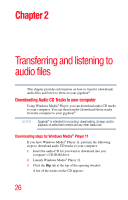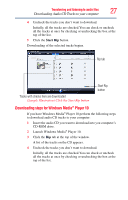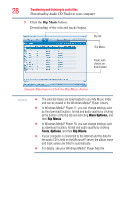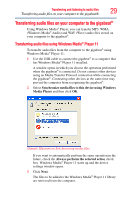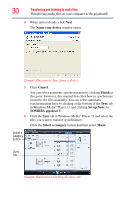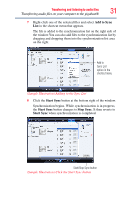Toshiba U202-BK User Guide - Page 26
Transferring and listening to audio files, Downloading Audio CD Tracks to your computer,
 |
View all Toshiba U202-BK manuals
Add to My Manuals
Save this manual to your list of manuals |
Page 26 highlights
Chapter 2 Transferring and listening to audio files This chapter provides information on how to transfer (download) audio files and listen to them on your gigabeat®. Downloading Audio CD Tracks to your computer Using Windows Media® Player, you can download audio CD tracks to your computer. You can then transfer (download) those tracks from the computer to your gigabeat®. NOTE Gigabeat® is intended for recording, downloading, storage, and/or playback of authorized content and any other lawful use. Downloading steps for Windows Media® Player 11 If you have Windows Media® Player 11, perform the following steps to download audio CD tracks to your computer: 1 Insert the audio CD for you want to download into you computer's CD-ROM drive. 2 Launch Windows Media® Player 11. 3 Click the Rip tab at the top of the opening window. A list of the tracks on the CD appears. 26