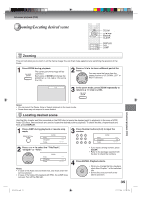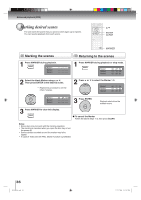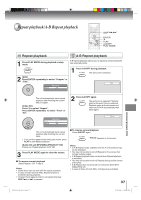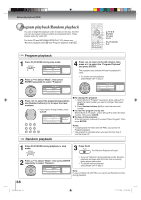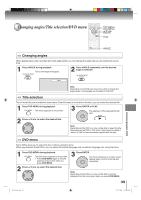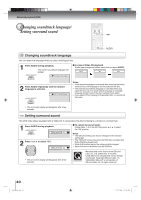Toshiba V295 Owners Manual - Page 39
Changing angles/Title selection/DVD menu
 |
UPC - 022265000250
View all Toshiba V295 manuals
Add to My Manuals
Save this manual to your list of manuals |
Page 39 highlights
Changing angles/Title selection/DVD menu TOP MENU DVD MENU ENTER PLAY ANGLE DVD Changing angles When playing back a disc recorded with multi-angle facility, you can change the angle that you are viewing the scene from. 1 Press ANGLE during playback. The current angle will appear. 2 Press ANGLE repeatedly until the desired angle is selected. Advanced playback (DVD) 1/2 Note: Depending on the DVD, you may not be able to change the angles even if multi-angles are recorded on the DVD. DVD Title selection Two or more titles are recorded on some discs. If the title menu is recorded on the disc, you can select the desired title. 1 Press TOP MENU during playback. Title menu appears on the screen. 3 Press ENTER or PLAY. The playback of the selected title will start. 2 Press to select the desired title. Note: Depending on the DVD, you may not be able to select the title. Depending on the DVD, a "title menu" may simply be called a "menu" or "title" in the instructions supplied with the disc. DVD DVD menu Some DVDs allow you to select the disc contents using the menu. When you playback these DVDs, you can select the subtitle language and soundtrack language, etc. using the menu. 1 Press DVD MENU during playback. The DVD menu appears on the screen. • Press DVD MENU again to resume playback at the scene when you press DVD MENU. 3 Press ENTER. The menu continues to another screen. Repeat steps 2 and 3 to set the item completely. 2 Press to select the desired item. Note: Depending on the DVD, you may not be able to resume playback from the scene point when you press DVD MENU. 39 2K10101A.indb 39 12/22/2006 5:12:09 PM