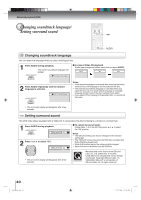Toshiba V295 Owners Manual - Page 45
CD playback, Playing DivX, VOD content
 |
UPC - 022265000250
View all Toshiba V295 manuals
Add to My Manuals
Save this manual to your list of manuals |
Page 45 highlights
▲/▼ ENTER PLAY STOP CD DivX® CD playback CD Playing DivX® VOD content 1 Place a disc on which DivX® files have been recorded onto the disc tray. DivX® VOD content is protected by DRM (Digital Rights Management) system. This restricts playback of content to specific registered devices. 2 A file browser screen will appear on the screen. /Movie-01.DIVX Movie-01 Movie-02 Movie-03 Movie-04 Movie-05 Movie-06 Movie-07 Movie-08 Select Files Repeat :Off Mode :Off JPEG Preview 3 Press ▲/▼ to select file. If the incorrect DRM file is loaded, "Authorization Error This player is not authorized View DivX(R) VOD Rental to play this video." will appear on the screen. When you attempt to play This rental has 5 views left. Do you want to use one of your 5 views now? DivX® VOD, the number of plays is limited and the right Yes No message will appear on the screen. If you wish to play it, select "Yes". • If the number of plays goes over the limit, then "Rental Expired" will be displayed. In this case, the file will not be played. • When PLAY has been pressed after the file browser displayed, playback begins automatically starting from the first file. In this case, if the first file is a JPEG file, the first JPEG file is played back. If the first file is a DivX® file, the first DivX® file is played back. If the first file is an MP3/WMA file, only MP3/WMA file are played back in order. If there is no file at a root directory, playback does not begin automatically. Note: In order to play DivX® VOD content on this unit, you first need to register the unit with registration code. See page 53 . 4 Press ENTER or PLAY. The selected DivX® movie will be played back on the screen. 5 Press STOP to end playback. The file browser appears on the screen. If you want to watch the other file, repeat steps 3 ~ 4. Advanced playback (DVD) 2K10101A.indb 45 45 12/22/2006 5:12:11 PM