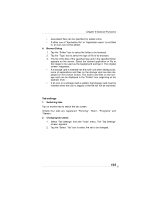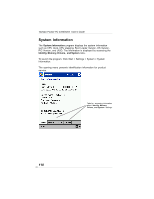Toshiba e350 User Guide - Page 106
How to Make a Backup
 |
View all Toshiba e350 manuals
Add to My Manuals
Save this manual to your list of manuals |
Page 106 highlights
Toshiba Pocket PC e350/e355 User's Guide How to Make a Backup You can make a backup of the Toshiba Pocket PC e350/e355 data to a storage device. If you have backed up your data on the storage device, you can restore that data in your Toshiba Pocket PC e350/e355. You can also delete backup file data from the storage device. Periodical data backup is recommended. Data of the following three types can be backed up: File: Includes a file created by Pocket Word, Pocket Excel, Notes, etc. or an additionally installed program and so on. Registry: Setting information on Pocket PC 2002 or Built-in Program. Database: Database information of Microsoft Pocket Outlook. 1. If you update ROM programs using special installation programs with a *.xip extension, do not use the backup data which you made before updating ROM programs. 2. When using the DataBackup, beware of the remaining battery charge. 3. If you make a backup to the CF/SD card by DataBackup Utility,please DO NOT remove the CF/SD card nor DO NOT turn off power of the device until the backup is completed. 4. If you restore the data from the CF/SD card by DataBackup Util ity, please DO NOT remove the CF/SD card nor DO NOT turn off the power of the device until the restore is completed. 5. Before making a backup, disable the password protection. Tap Start, Settings, Personal tab, Password, and select No pass word. Failure to follow any of the above procedures may result in the loss of data. Making a Backup The backup function allows you to back up the data from the main unit to a storage device. The backed up data can be restored and deleted. Before performing the backup or restore operations, do the following; • Check that there is enough space in the main unit's memory and on the storage device. The data is saved as a backup file (.dbk) on your storage device. 106