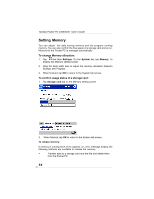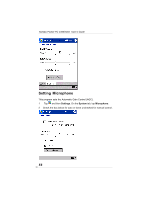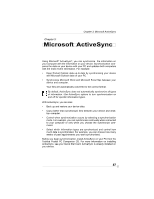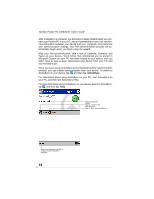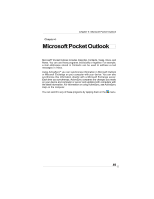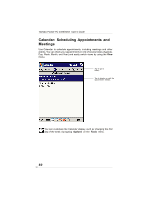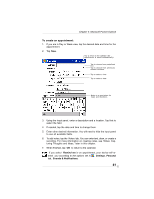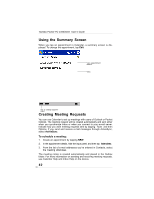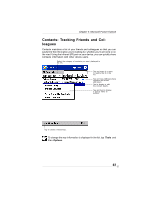Toshiba e350 User Guide - Page 58
ActiveSync
 |
View all Toshiba e350 manuals
Add to My Manuals
Save this manual to your list of manuals |
Page 58 highlights
Toshiba Pocket PC e350/e355 User's Guide After installation is complete, the ActiveSync Setup Wizard helps you connect your Pocket PC to your PC, set up a partnership so you can synchronize information between your device and your computer, and customize your synchronization settings. Your first synchronization process will automatically begin when you finish using the wizard. After your first synchronization, take a look at Calendar, Contacts, and Tasks on your device. You'll notice that information you've stored in Microsoft Outlook on your PC has been copied to your device, and you didn't have to type a word. Disconnect your device from your PC and you're ready to go! Once you have set up ActiveSync and completed the first synchronization process, you can initiate synchronization from your device. To switch to ActiveSync on your device, tap , and then tap ActiveSync. For information about using ActiveSync on your PC, start ActiveSync on your PC, and then see ActiveSync Help. For more information about ActiveSync on your device, switch to ActiveSync, tap , and then tap Help. View connection status. Tap to connect and synchronize. Tap to stop synchronization. Tap to synchronize via IR or change synchronization settings. 58