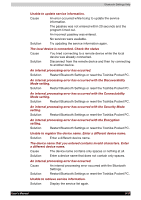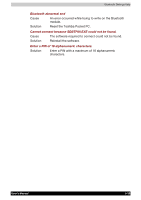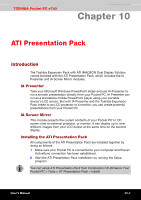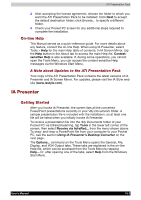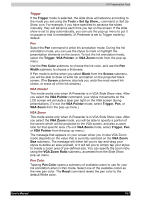Toshiba e740 User Guide - Page 143
On-line Help, IA Presenter, Getting Started
 |
View all Toshiba e740 manuals
Add to My Manuals
Save this manual to your list of manuals |
Page 143 highlights
ATI Presentation Pack 3 After accepting the license agreement, choose the folder to which you want the ATI Presentation Pack to be installed. Click Next to accept the default destination folder; click Browse... to specify a different folder. 4 Check your Pocket PC screen for any additional steps required to complete the installation. On-line Help This Manual serves as a quick-reference guide. For more details about any feature, consult the on-line Help. When using IA Presenter, select Tools > Help for the main Help table of contents. In IA Screen Mirror, tap the Help button in the About tab to access the main Help file. Contextsensitive Help is also available. If, during some operations, you cannot open the Tools Menu, you can access the context-sensitive Help messages via the Windows Start Menu. A Note about Updates to the ATI Presentation Pack Your copy of the ATI Presentation Pack contains the latest versions of IA Presenter and IA Screen Mirror. For updates, please visit the IA Style web site (www.iastyle.com). IA Presenter Getting Started After you invoke IA Presenter, the screen lists all the converted PowerPoint presentations currently in your \My Documents folder. A sample presentation file is included with the installation, so at least one file will be listed when you initially invoke IA Presenter. To receive a presentation file into the \My Documents folder of your Pocket PC via Infrared beaming, tap Tools in the lower left corner of the screen, then select Receive via InfraRed... from the menu shown above. To drag- and-drop a PowerPoint file from your computer to your Pocket PC, see the section Using IA Presenter's Desktop Converter on the next page. The Options... command on the Tools Menu opens the General, File, Display, and VGA Output tabs. These tabs are explained in the on-line Help file, which can be accessed from the Tools Menu by tapping Help....Or, after opening one of the tabs, select Help from the Windows Start Menu. User's Manual 10-2