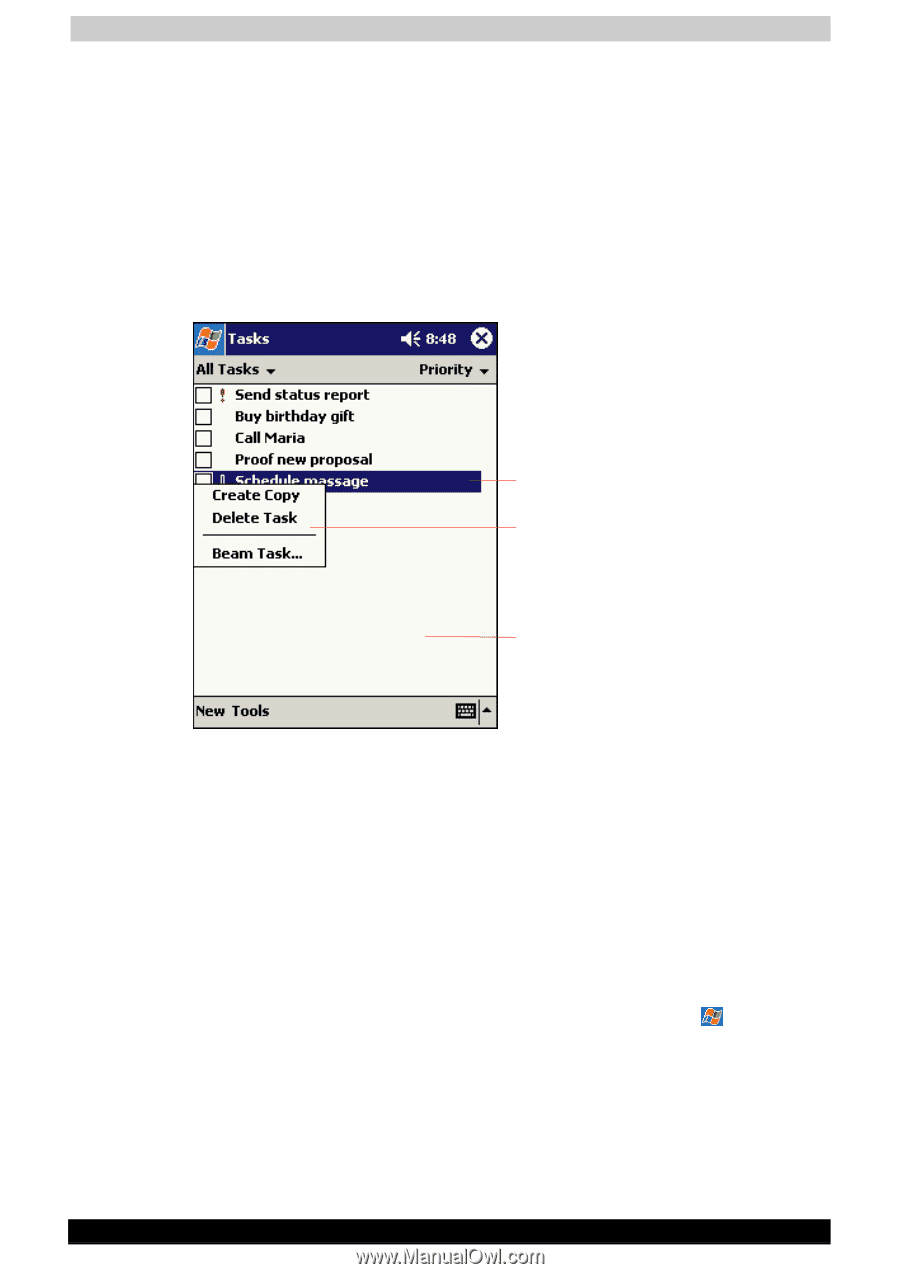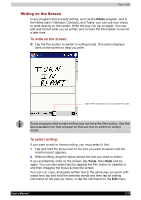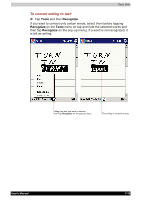Toshiba e740 User Guide - Page 40
Pop-up Menus, Notifications, Settings, Personal, Sounds & Notifications
 |
View all Toshiba e740 manuals
Add to My Manuals
Save this manual to your list of manuals |
Page 40 highlights
Basic Skills Pop-up Menus With pop-up menus, you can quickly choose an action for an item. For example, you can use the pop-up menu in the contact list to quickly delete a contact, make a copy of a contact, or send an e-mail message to a contact. The actions in the pop-up menus vary from program to program. To access a pop-up menu, tap and hold the stylus on the item name that you want to perform the action on. When the menu appears, lift the stylus, and tap the action you want to perform. To close the menu without performing an action, tap anywhere outside the menu. Tap and hold to display the pop-up menu. Lift the stylus and tap the action you want. Tap outside the menu to close it without performing an action. Notifications Your device reminds you in a variety of ways when you have something to do. For example, if you've set up an appointment in Calendar, a task with a due date in Tasks, or an alarm in Clock, you'll be notified in any of the following ways: ■ A message box appears on the screen ■ A sound, which you can specify, is played ■ A light flashes on your device To choose reminder types and sounds for your device, tap and then Settings. In the Personal tab, tap Sounds & Notifications. The options you choose here apply throughout the device. User's Manual 2-23