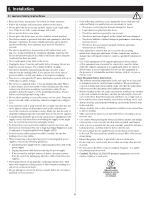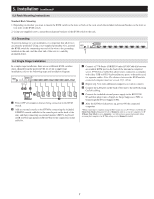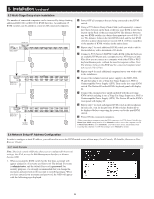Tripp Lite B022-U08-IP Owner's Manual for B022-U08-IP 1U Rack KVM Switch 93327 - Page 11
Remote View, Remote, Administration, Network Icon, Network, Browser
 |
View all Tripp Lite B022-U08-IP manuals
Add to My Manuals
Save this manual to your list of manuals |
Page 11 highlights
5. Installation (continued) 5.6.4 Non-Browser Clients (continued) 6. Click the Remote View button to initiate a remote session, which will open with the remote OSD displayed. The remote OSD contains most of the features that are contained in the Web Management Interface, but it is presented in a different format (See the Remote OSD section for details on the difference between it and the Web Management Interface). 7. Click on the Administration tab at the top of the screen. On this page, click on the Network Icon to pull up the Network page. From here, a fixed IP address can be assigned in the same way as when using a web browser (See steps 5 through 8 in the Browser section). 11

11
5. Installation
(
continued
)
5.6.4 Non-Browser Clients
(
continued
)
6.
Click the
Remote View
button to initiate a remote session, which will
open with the remote OSD displayed. The remote OSD contains
most of the features that are contained in the Web Management
Interface, but it is presented in a different format (See the
Remote
OSD
section for details on the difference between it and the Web
Management Interface).
7. Click on the
Administration
tab at the top of the screen. On this
page, click on the
Network Icon
to pull up the
Network
page.
From here, a fixed IP address can be assigned in the same way as
when using a web browser (See steps 5 through 8 in the
Browser
section).