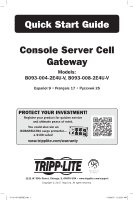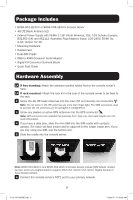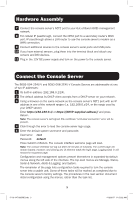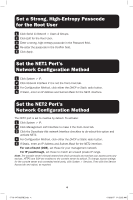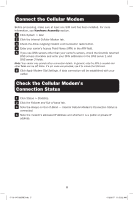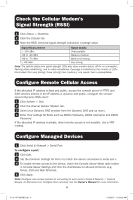Tripp Lite B0930042E4UV Quick Start Guide for B093-004-2E4U-V and B093-008-2E4 - Page 6
Configure Remote Cellular Access, Configure Managed Devices, Check the Cellular Modem's, Signal
 |
View all Tripp Lite B0930042E4UV manuals
Add to My Manuals
Save this manual to your list of manuals |
Page 6 highlights
Check the Cellular Modem's Signal Strength (RSSI) 1 Click Status > Statistics. 2 Click the Cellular tab. 3 Note the RSSI (received signal strength indication) coverage value: Signal Measurement Signal Quality ≤ -100 dBm -99 to -90 dBm -89 to -70 dBm Unacceptable Weak-to-medium Medium-to-strong ≥ -69 dBm Very strong Note: The cellular status and signal strength LEDs also show modem status: off for no connection, flashing while establishing, and on while established. Coverage is indicated by the number of LEDs illuminated: four (very strong); three (strong); two (medium); one (weak); zero (unacceptable). Configure Remote Cellular Access If the allocated IP address is fixed and public, access the console server's HTTPS and SSH services directly. If the IP address is dynamic and public, configure the console server's Dynamic DNS client: 1 Click System > Dial. 2 Click the Internal Cellular Modem tab. 3 Select your Dynamic DNS provider from the Dynamic DNS pop-up menu. 4 Enter their settings for fields such as DDNS Hostname, DDNS Username and DDNS Password. If the allocated IP address is private, direct remote access is not possible. Use a VPN instead. Configure Managed Devices 1 Click Serial & Network > Serial Port. To configure a port: 2 Click Edit. 3 Set the Common Settings for Port x to match the device connected to serial port x. 4 To enable remote access to the device, check the Console Server Mode radio button in Console Server Settings and click the checkboxes for allowed protocols (e.g. Telnet, SSH and Web Terminal). 5 Click Apply. Note: Configure user access policies for connecting to such ports in Serial & Network > Users & Groups. An AAA server can configure them remotely. See the Owner's Manual for more information. 6 17-10-147-93378E.indb 6 11/2/2017 11:52:22 AM