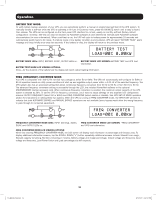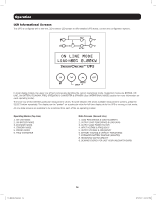Tripp Lite SU1500RTXLCD2U Owner's Manual for Single-Phase Online Rack UPS with - Page 11
Basic Connection and Start-Up
 |
View all Tripp Lite SU1500RTXLCD2U manuals
Add to My Manuals
Save this manual to your list of manuals |
Page 11 highlights
Basic Connection and Start-Up Optional Connections Your UPS will function properly without these connections. 1 Phone Line or Phone/Network Line Surge Suppression Your UPS has jacks which protect against surges on a phone line. Select models feature jacks which also protect against surges on a network line.* Using appropriate telephone or network cords connect your wall jack to the UPS jack marked "IN." Connect your equipment to the UPS jack marked "OUT." Make sure the equipment you connect to the UPS's jacks is also protected against surges on the AC line. * Not compatible with PoE (Power Over Ethernet) applications. Note: Use the same type of connector for the phone line surge suppression input and output ports. 2 USB and RS-232 Serial Communications Use the included USB cable (see 2a ) and/or DB9 serial cable (see 2b ) to connect the communication port of your computer to the communication port of your UPS. Install on your computer the Tripp Lite PowerAlert Software appropriate to your computer's operating system. Your UPS may feature additional communications ports; these ports may be connected to additional computers that have PowerAlert Software installed. Consult your PowerAlert manual for more information. 2c Dry contact communications are simple, but some knowledge of electronics is necessary to configure them. The DB9 port's pin assignments are shown in the diagram. If the UPS battery is low, the UPS sends a signal by bridging pins 1 and 5. If utility power fails, the UPS sends a signal by bridging pins 8 and 5. To shut the UPS down remotely, short pin 3 to pin 9 for at least 3.8 seconds. 1 Your model may differ. 2a Your model may differ. 2b Your model may differ. 2c 11 12-488-93-3156.indb 11 9/12/2012 3:56:58 PM