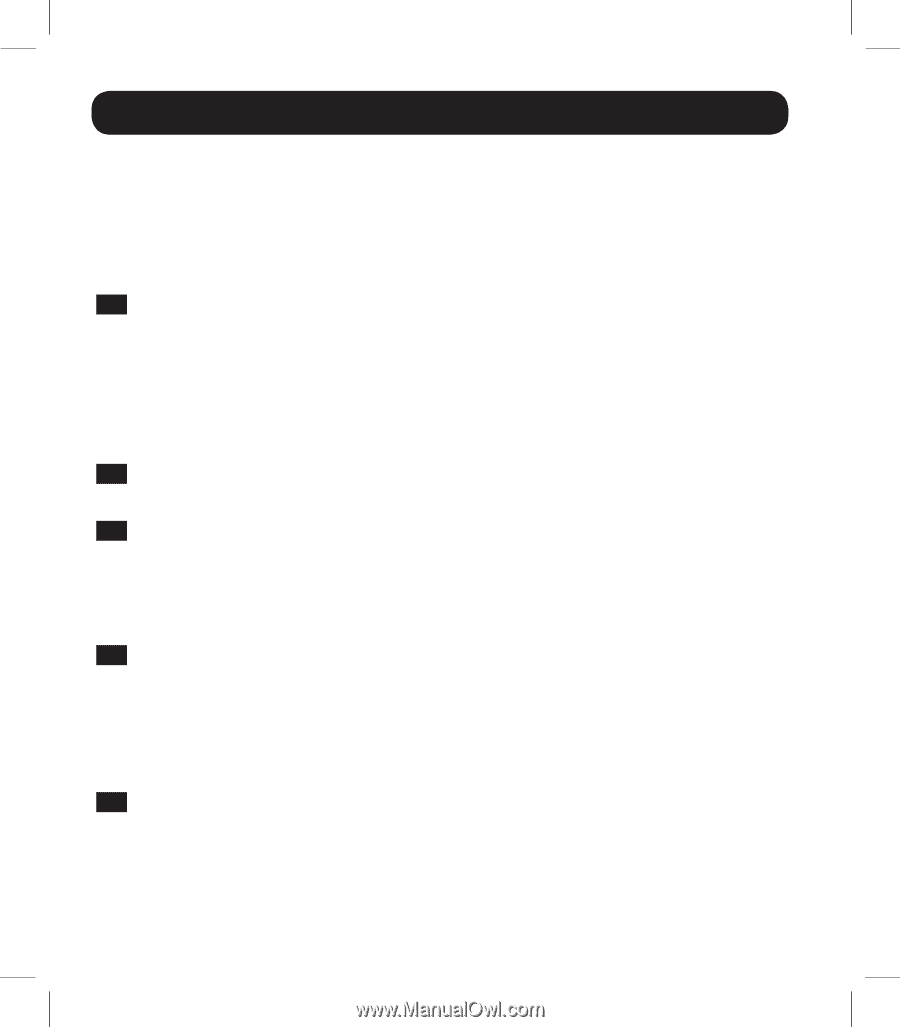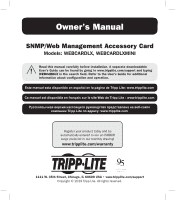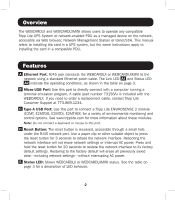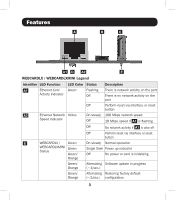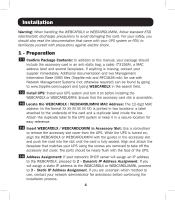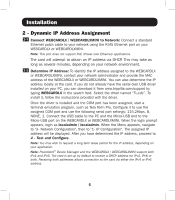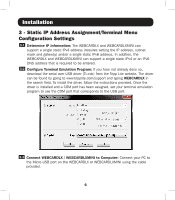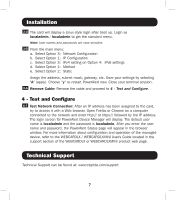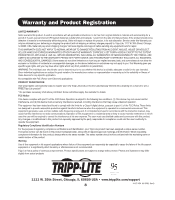Tripp Lite SV20KM1P1B Owners Manual for WEBCARDLX English - Page 4
Installation
 |
View all Tripp Lite SV20KM1P1B manuals
Add to My Manuals
Save this manual to your list of manuals |
Page 4 highlights
Installation Warning: When handling the WEBCARDLX or WEBCARDLXMINI, follow standard ESD (electrostatic discharge) precautions to avoid damaging the card. For your safety, you should also read the documentation that came with your UPS system or PDU to familiarize yourself with precautions against electric shock. 1 - Preparation 1-1 Confirm Package Contents: In addition to this manual, your package should include the accessory card in an anti-static bag, a cable (73156A), a MAC address label and several faceplates. If anything is missing, contact your supplier immediately. Additional documentation and two Management Information Base (MIB) files (Tripplite.mib and RFC1628.mib) for use with Network Management Systems (not otherwise required) can be found by going to www.tripplite.com/support and typing WEBCARDLX in the search field. 1-2 Install UPS: Install your UPS system and turn it on before installing the WEBCARDLX or WEBCARDLXMINI. Ensure that the accessory card slot is accessible. 1-3 Locate the WEBCARDLX / WEBCARDLXMINI MAC Address: The 12-digit MAC address (in the format XX XX XX XX XX XX) is printed in two locations: a label attached to the underside of the card and a duplicate label inside the box. Attach the duplicate label to the UPS system or keep it in a secure location for easy reference. 1-4 Insert WEBCARDLX / WEBCARDLXMINI in Accessory Slot: Use a screwdriver to remove the accessory slot cover from the UPS. While the UPS is turned on, align the WEBCARDLX or WEBCARDLXMINI with the guides in the accessory slot and push the card into the slot until the card is fully seated. Align and attach the faceplate that matches your UPS using the screws you removed to take off the accessory slot cover. The ports should be nearly flush with the face of the UPS. 1-5 Address Assignment: If your network's DHCP server will assign an IP address to the WEBCARDLX, proceed to 2 - Dynamic IP Address Assignment. If you will assign a static IP address to the WEBCARDLX or WEBCARDLXMINI, proceed to 3 - Static IP Address Assignment. If you are uncertain which method to use, contact your network administrator for assistance before continuing the installation process. 4