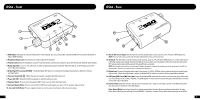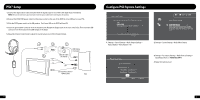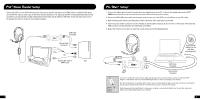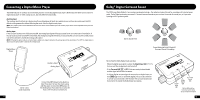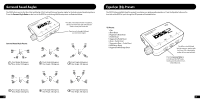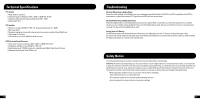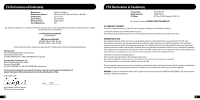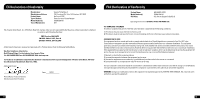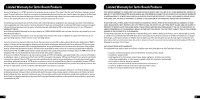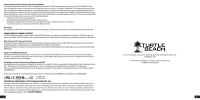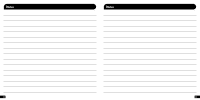Turtle Beach Ear Force DP11 User's Guide - Page 9
Technical Specifications, Safety Notice, Troubleshooting - ps3
 |
View all Turtle Beach Ear Force DP11 manuals
Add to My Manuals
Save this manual to your list of manuals |
Page 9 highlights
Technical Specifications P11 Headset • 50mm diameter speakers • Speaker Frequency Response: 20Hz - 20kHz, >120dB SPL @ 1kHz • Condenser Microphone Frequency Response: 50Hz - 15kHz • Cable length: 16 ft. P11 Amplifier • Stereo DC-coupled, 35mW/ch, THD
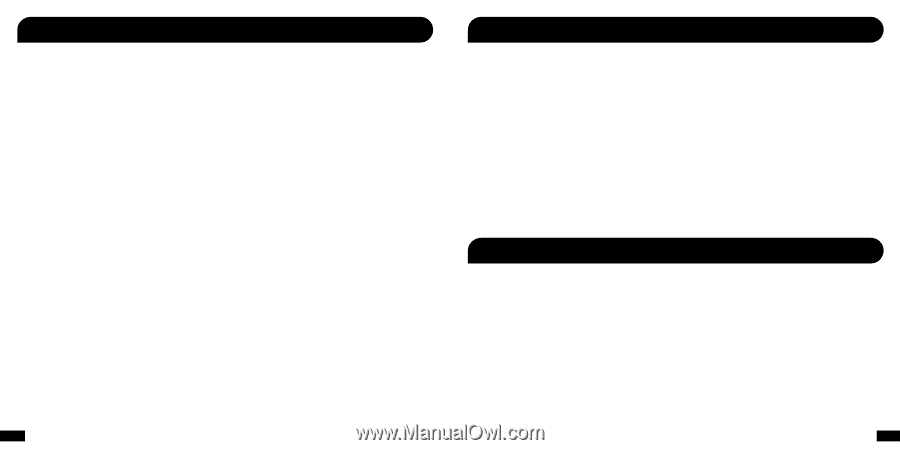
13
14
Technical Specifications
To avoid potential damage to the device, always disconnect all cables before transporting it.
WARNING: Permanent hearing damage can occur if a headset is used at high volumes for extended periods of time, so it is important
to keep the volume at a safe level. Over time, your ears adapt to loud volume levels, so a level that may not cause initial discomfort can
still damage your hearing. If you experience ringing in your ears after listening with the headset, it means the volume is set too loud.
The louder the volume is set, the less time it takes to affect your hearing. So, please take care to listen at moderate levels.
• Before placing a headset on your ears, turn the volume down completely,
then slowly increase it to a comfortable level.
• Turn down the volume if you can’t hear people speaking near you.
• Avoid turning up the volume to block out noisy surroundings.
Safety Notice
P11 Headset
• 50mm diameter speakers
• Speaker Frequency Response: 20Hz - 20kHz, >120dB SPL @ 1kHz
• Condenser Microphone Frequency Response: 50Hz - 15kHz
• Cable length: 16 ft.
P11 Amplifier
• Stereo DC-coupled, 35mW/ch, THD <1%, Frequency Response: DC - 30kHz
• Mic mute switch
• Maximum analog input level with volume control on maximum setting: 2Vpp (700mV rms)
• 3.5mm plug for line input
• USB connector for power (5VDC @ <60 @ mA max)
DSS2 Surround Sound Processor
• Game audio frequency response: 20Hz - 20kHz, >120dB SPL @ 1kHz
• Headphone amplifier: Stereo 35mW/ch, THD <1%
• Digital Audio Input: TOSLINK connector compatible with 48kHz Digital Audio Streams
• Maximum Analog Input: 2Vpp (700mV rms)
Troubleshooting
No Audio When Using a BluRay Player
Ensure the audio settings in the BluRay player are configured to play Dolby Digital. The DSS2 is not DTS compatible. If the DSS2 is
connected to a digital source with a DTS signal, then the DSS2 will not receive audio.
No Sound When Using a Digital Connection
Ensure the digital cable is connected properly and receiving a signal. When connected to a console that is powered on, carefully
check to see if a red light is being emitted from the end of the digital optical cable. Also be sure that the protective covers have been
removed from the ends of the digital optical cable.
Analog Input isn’t Working
The DSS2 analog input will automatically shut off whenever the digital input is active. To hear the analog input signal, either
disconnect the optical cable from the digital input on the DSS2, shut off the device connected to the optical cable (e.g. PS3) to disable
the digital audio signal, or connect to the auxiliary input.