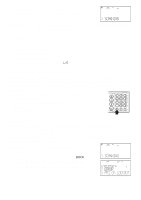Uniden BC780XLT English Owners Manual - Page 29
Duplicate Frequency Alert, Storing Text Tags
 |
View all Uniden BC780XLT manuals
Add to My Manuals
Save this manual to your list of manuals |
Page 29 highlights
Duplicate Frequency Alert If you enter a frequency which has been stored in another channel, you will hear a beep and the other channel displays WARNING. Press to clear and start again. --- OR --- Press E again to store the frequency in both channels. Storing Text Tags You can customize your scanner by storing text tags for easy identification of banks, channel transmissions, trunking talkgroup IDs, etc. The text tags can be set at the menu mode. (Refer to Understanding Menu System on page 13.) Assigning a Bank Tag to a Bank 1. Press MENU. 2. Press E to select SYSTEM DATA. 3. Press or to select BANK TAG and then press E. 4. Select the bank number to be tagged using or and then press E. 5. The cursor appears on the display. Rotate VFO to change letters, and then press or to shift right or left. Both capital and lower case letters are available, as well as numbers and punctuation marks. 6. After entering the desired text, press E or SELECT. Remember! You can also use the VFO control for scrolling. To clear a mistake while entering the frequency, press (decimal key) repeatedly until the display is cleared. Assigning a Text Tag to a Channel 1. Press MENU. 2. Press or to select CH DATA and then press E. 3. Select the channel number to be tagged using or and pressing E. You can also enter the channel number in using the keypad and then press E. 4. Press or to select ALPHA TAG and then pressing E. Note: • If you have not stored a frequency in the channel, UNREGISTERED will appear in the display. 5. The cursor appears on the display. Rotate VFO to change letters, and press or to shift right or left. Both capital and lower case letters are available, as well as numbers and punctuation marks. 6. After entering the desired text, press E, SELECT or VFO. 21