Uniden BC780XLT English Owners Manual - Page 77
Reverse Mode, Mute On/Off, Record On/Off, Channel Step Selection, Receiving Mode Selection,
 |
View all Uniden BC780XLT manuals
Add to My Manuals
Save this manual to your list of manuals |
Page 77 highlights
Reverse Mode This key will allow the user to observe the reverse frequency of the repeater. While pressing /RVRS, the standard pair frequency will be displayed. For a list of the standard pair frequencies, refer to the table "Reverse List" in the Appendix. If the frequency that you have chosen does not have an offset frequency, the second line will indicate the error and display NO REVERSE. This feature does not work in the WX Search mode. Mute On/Off To manually turn on the Mute function, press and hold MUTE for more than 1 second until the MUTE ON is displayed. You will not hear any audio. This feature does not function in the WX alert mode, because the audio is already muted. To turn it off, press MUTE again. Record On/Off It is possible for you to record every one of the 500 channels or every ID that you have programmed. (up to 1000 IDs). Once you have determined the channels or talkgroups that you want to record, you must mark them to be recorded. Through the menu system, set the RECORD ON for each channel, ID, or talkgroup using the 2:CHANNEL DATA , 3:TRUNK DATA, or 4:SEARCH EVENT menu screens. The audio signal from the TAPE OUT Jack on the rear of the scanner will be turned on for each one that was marked. When this feature is set on, the "LINE" icon appears in the display.(Refer to page 11) Channel Step Selection You can set channel steps, 5 kHz - 100 kHz or Auto, in Manual mode or Chain search mode. The default receive mode should be the proper mode setting in almost all cases. You may wish to set some VHF channels for NFM mode, depending on any adjacent channel interference problems. Note that WFM is typically only used for broadcast frequencies, such as TV audio or FM radio. See "STEPS" in Menu Description for details. Receiving Mode Selection You can also set the receiving mode, AM or FM etc., in Manual mode or Chain search mode. See "MODE" in Menu Description for details. Frequency and Channel Tuning with the VFO Control The VFO knob can be used for changing frequencies or changing memory channels (for conventional channels or talkgroup ID Scan Lists). 1. The default setting is Channel. The CHAN icon appears in the display in this setting. In Manual mode, turn the VFO control to the right (to step up through channels) or to the left (to step down through channels. If you are in Trunk Manual mode, you will step through Scan List memory locations (whether the CHAN or the FREQ icon is active). 2. To change the default setting to Frequency, press the VFO/SELECT control in Manual mode. The icon will change to FREQ. Now turn the VFO to the right to step up through frequencies sequentially or to the left to step down through frequencies. To change the step, you will need to go into the Channel Data Menu and adjust the step for the desired memory location. 69