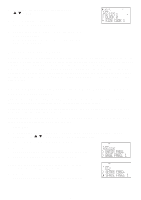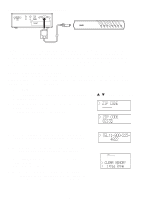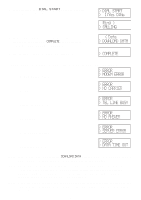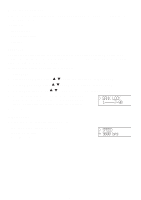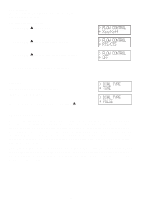Uniden BC780XLT English Owners Manual - Page 68
To connect Scanner to External Modem, To perform the SmartScan Download, SYSTEM DATA, SMART SCAN,
 |
View all Uniden BC780XLT manuals
Add to My Manuals
Save this manual to your list of manuals |
Page 68 highlights
To connect Scanner to External Modem: Plug the scanner end of the RS232C straight interface cable into the remote port on the rear of your scanner. Plug the other end of the cable (DB-9 serial connector) into the external modem. You may need a DB-9 to DB-25 (or DB-9) null modem adapter, available at most computer stores. Of course, make sure your external modem is turned on. Make sure that you have a phone line plugged into the modem jack on the back. To perform the SmartScan Download: You can automatically download frequencies, talkgroups and fleet maps form the Uniden National Database server. After connecting to either an internal or external modem, using the the steps above, turn the radio on. 1. Press MENU. 2. Select SYSTEM DATA - SMART SCAN - DOWNLOAD using , or VFO and pressing E, SELECT or VFO. 3. Using the keypad, enter the ZIP code for the area you will be using your scanner. For example, if your ZIP code is 02135. 4. Press E or SELECT, the ZIP code is stored into memory. The dial-in telephone number appears on the display. Note: If you want to change the number, input a number (max. 20 digit) using the keypad then press E. 5. Press SELECT. The memory clear message appears on the display. Press 1 to start clearing. Note: If you want to prevent some banks from being overwritten by the frequency download or memory clear operation, go to Bank Lock. (see page 62.) 60