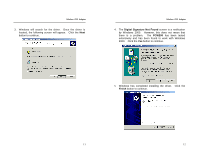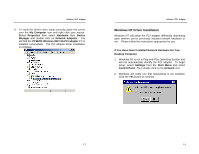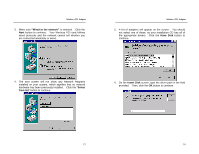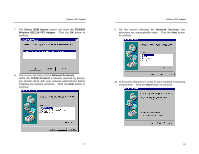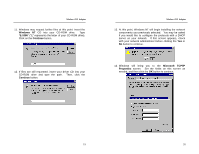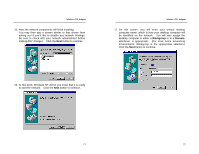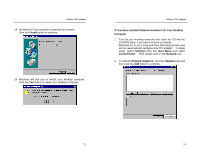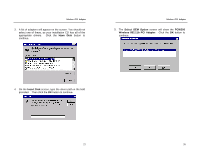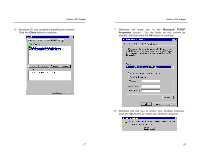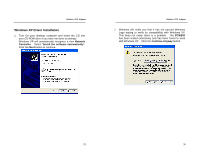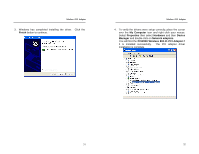Uniden PCW200 English Owners Manual - Page 12
Workgroup, Domain
 |
View all Uniden PCW200 manuals
Add to My Manuals
Save this manual to your list of manuals |
Page 12 highlights
Wireless PCI Adapter 15. Now, the network components will finish installing. You may then see a screen similar to that shown here asking you if you'd like to disable any network bindings. Be sure to check with your network administrator before making ANY changes. Click the Next button to continue. Wireless PCI Adapter 17. On this screen, you will enter your unique desktop computer name, which is how your desktop computer will be identified on the network. You will also assign the desktop computer to either a Workgroup or to a Domain, whichever is appropriate. (For most home networking environments, Workgroup is the appropriate selection.) Click the Next button to continue. 16. At this point, Windows NT will let you know that it is ready to start the network. Click the Next button to continue. 21 22