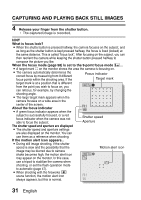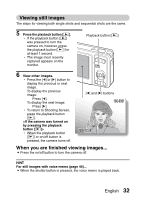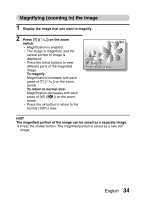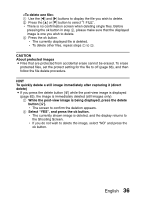Uniden UDC7M English Owners Manual - Page 42
While the post-view image is being displayed, press the delete
 |
View all Uniden UDC7M manuals
Add to My Manuals
Save this manual to your list of manuals |
Page 42 highlights
1 Use the [l] and [m] buttons to display the file you wish to delete. 2 Press the [n] or [o] button to select "1 FILE". h There is no confirmation screen when deleting single files. Before pressing the ok button in step 3, please make sure that the displayed image is one you wish to delete. 3 Press the ok button. h The currently displayed file is deleted. h To delete other files, repeat steps 1 to 3. CAUTION About protected images i Files that are protected from accidental erase cannot be erased. To erase protected files, set the protect setting for the file to off (page 66), and then follow the file delete procedure. HINT To quickly delete a still image immediately after capturing it (direct delete) i If you press the delete button [%] while the post-view image is displayed (page 83), the image is immediately deleted (still images only). 1 While the post-view image is being displayed, press the delete button [%]. h The screen to confirm the deletion appears. 2 Select "YES", and press the ok button. h The currently shown image is deleted, and the display returns to the Shooting Screen. h If you do not wish to delete the image, select "NO" and press the ok button. English 36