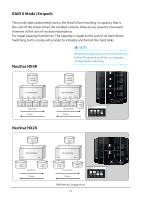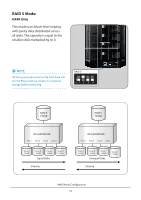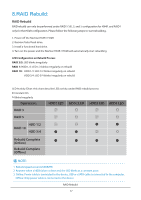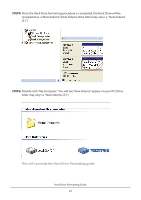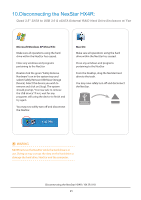Vantec NST-640S3R-BK User Guide - Page 20
Hard Drive Formatting Guide - hard drive enclosure ()
 |
View all Vantec NST-640S3R-BK manuals
Add to My Manuals
Save this manual to your list of manuals |
Page 20 highlights
9.Hard Drive Formatting Guide • You may format your Hard Drive by using the USB connection. • Please make sure your External Enclosure is turned on and connected to the PC before formatting the Hard Drive. In order to use a disk volume larger than 2 TB's, you will need an operating system that supports GUID Partitioning Table. Windows 7, Windows Vista, Windows XP 64bit, Mac 10.4, and Mac 10.5 all have this capability through the GPT. The GUID partitioning scheme has the ability to partition both internal and external drives far beyond 2 TB's in size. STEP1: Right-click "My Computer" and select "Manage". STEP2: Select "Disk Management" and you will see your Hard Drive shown as "Unallocated" (Disk number may vary) Hard Drive Formatting Guide 18