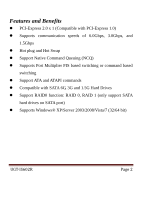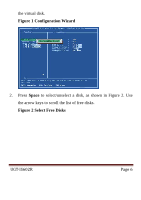Vantec UGT-IS602R User Guide
Vantec UGT-IS602R - 2+1 SATA 6G Manual
 |
View all Vantec UGT-IS602R manuals
Add to My Manuals
Save this manual to your list of manuals |
Vantec UGT-IS602R manual content summary:
- Vantec UGT-IS602R | User Guide - Page 1
2+1 SATA 6G & PATA PCI-E COMBO HOST CARD WITH RAID User Manual Model: UGT-IS602R All brand names and trademarks are properties of their respective owners. www.vantecusa.com - Vantec UGT-IS602R | User Guide - Page 2
FIS based switching or command based switching z Support ATA and ATAPI commands z Compatible with SATA 6G, 3G and 1.5G Hard Drives z Support RAID0 function: RAID 0, RAID 1 (only support SATA hard drives on SATA port) z Supports Windows® XP/Server 2003/2008/Vista/7 (32/64 bit) UGT‐IS602R Page 2 - Vantec UGT-IS602R | User Guide - Page 3
UGT-IS602R Bus interface: PCI-Express 2.0 x 1 Ports: 2 x Internal SATA 6G ports (Backward compatible with SATA 3.0Gbps & 1.5Gbps) 1 x Internal IDE/PATA port Dimension: 119 x 90 x 18mm OS Support HOST CARD WITH RAID z 1 x Driver CD z 1 x User's Manual z 1 x IDE/PATA Cable UGT‐IS602R Page 3 - Vantec UGT-IS602R | User Guide - Page 4
z 2 x SATA Data Cable Layout Before Installing the Vantec 2+1 SATA 6G & PATA PCI-E COMBO HOST CARD WITH RAID, please see the photo below highlighting the available SATA6G, IDE/PATA ports of the card. UGT‐IS602R P1 & P2: SATA6G Ports P3: IDE/PATA Port Page 4 - Vantec UGT-IS602R | User Guide - Page 5
, scroll to HBA0: Marvell 0 and press Enter to select. A menu pops-up, as shown in Figure 1. Select Configuration Wizard and press Enter to begin creating UGT‐IS602R Page 5 - Vantec UGT-IS602R | User Guide - Page 6
the virtual disk. Figure 1 Configuration Wizard 2. Press Space to select/unselect a disk, as shown in Figure 2. Use the arrow keys to scroll the list of free disks. Figure 2 Select Free Disks UGT‐IS602R Page 6 - Vantec UGT-IS602R | User Guide - Page 7
supports the creation of RAID 0 and RAID 1 virtual disks comprising of exactly two SATA physical disks. PATA physical disks cannot be used to create RAID virtual disks. 3. After selecting the required disks, press Enter to continue, as shown in Figure 3. Figure 3 Confirm Disk Selection UGT‐IS602R - Vantec UGT-IS602R | User Guide - Page 8
4. Create Virtual Disk by configuring its setting in the Information pane, as shown in Figure 4. The controls for making selection are listed in the Help pane when an available setting is highlighted. Figure 4 Configure Virtual Disk UGT‐IS602R Page 8 - Vantec UGT-IS602R | User Guide - Page 9
Figure 5, and lists available RAID levels. 6. Scroll the list, as shown in Figure 5, and press Enter to select a RAID Level (RAID 0, RAID 1). Figure 5 RAID Level UGT‐IS602R Page 9 - Vantec UGT-IS602R | User Guide - Page 10
sizes for the selected RAID level. 8. Scroll the list, as shown in Figure 6, and press Enter to select Stripe Size (32K, 64K) Figure 6 Stripe Size UGT‐IS602R Page 10 - Vantec UGT-IS602R | User Guide - Page 11
the selected RAID level. 10. Scroll the list, as shown in Figure 7, and press Enter to select Gigabyte Rounding (None, 1G, 10G) Figure 7 Gigabyte Rounding UGT‐IS602R Page 11 - Vantec UGT-IS602R | User Guide - Page 12
initialization of the virtual disk. 12. Scroll the list, as shown in Figure 8, and press Enter to select Quick Init (Yes, No). Figure 8 Quick Init UGT‐IS602R Page 12 - Vantec UGT-IS602R | User Guide - Page 13
Note: The default setting for Quick Init is Yes. 13. Scroll to VD Name and the Default name is cleared for a new name, as shown in Figure 9. Type a new name and press Enter to confirm the selection. Figure 9 VD Name UGT‐IS602R Page 13 - Vantec UGT-IS602R | User Guide - Page 14
14. After configuring the virtual disk, scroll to Next, as shown in Figure 10. Press Enter to create the virtual disk. Figure 10 Create Virtual Disk UGT‐IS602R Page 14 - Vantec UGT-IS602R | User Guide - Page 15
15. Please Y to select Yes, as shown in Figure 11, to confirm the creation of the virtual disk. The virtual disk is now listed in the Topology pane, as shown in Figure 12. Figure 11 Create Virtual Disk Confirmation UGT‐IS602R Page 15 - Vantec UGT-IS602R | User Guide - Page 16
Figure 12 Virtual Disk in Topology Pane UGT‐IS602R Page 16 - Vantec UGT-IS602R | User Guide - Page 17
virtual disk are displayed in the Information pane when VD 0: Default is highlighted, as shown in Figure 13. Figure 13 Virtual Disk Properties: Functional VD UGT‐IS602R Page 17 - Vantec UGT-IS602R | User Guide - Page 18
, as shown Figure 14. 2. Select Delete to delete the virtual disk, as shown in Figure 14. 3. Select Yes when prompted to confirm the erase operation. UGT‐IS602R Page 18 - Vantec UGT-IS602R | User Guide - Page 19
Utility (MRU), which runs in an OS environment, cannot be used to either initiate, resume, or complete the rebuild process. Spare physical disks are not supported. To manually rebuild a RAID 1 virtual disk 1. When a virtual disk is degraded, the Status of a virtual disk is UGT‐IS602R Page 19 - Vantec UGT-IS602R | User Guide - Page 20
new physical disk and lists the device under Free Physical Disks in the Topology pane, as shown in Figure 16. Figure 16 Replace Physical Disk UGT‐IS602R Page 20 - Vantec UGT-IS602R | User Guide - Page 21
3. In the Topology pane, scroll to Virtual Disks (VD 0: New_VD in Figure 17), and press Enter to select. A menu pops-up, as shown in Figure 17 Scroll to Rebuild and press Enter to configure the rebuild process. Figure 17 Rebuild Virtual Disk UGT‐IS602R Page 21 - Vantec UGT-IS602R | User Guide - Page 22
4. Scroll through the list of free disk, as shown Figure 18, and press Space to select or unselect a replacement physical disk. Press Enter to continue. Figure 18 Select Replacement Disk UGT‐IS602R Page 22 - Vantec UGT-IS602R | User Guide - Page 23
5. Press Y to select Yes, as shown in Figure 19, when prompted to confirm the rebuild process. Figure 19 Confirm Rebuild Virtual Disk UGT‐IS602R Page 23 - Vantec UGT-IS602R | User Guide - Page 24
Pause and press Enter to pause the rebuild process. Note: Incomplete rebuild procedures are paused upon exiting the BIOS. The rebuild procedure(s) can be resumed manually upon re-entering the BIOS. UGT‐IS602R Page 24 - Vantec UGT-IS602R | User Guide - Page 25
delete this virtual disk? 4. Press Y to select Yes when prompted Do you want to delete MBR from this virtual disk? Figure 21 Delete Virtual Disk UGT‐IS602R Page 25 - Vantec UGT-IS602R | User Guide - Page 26
® XP/Server 2003 For A New Installation A new installation requires a floppy disk for the driver installation. To make this floppy disk, copy the contents of the "UGT-IS602R\XP_2003_Vista_2008_7\Floppy32" folder, found on the driver CD, onto a blank floppy disk then follow the directions - Vantec UGT-IS602R | User Guide - Page 27
2+1 SATA 6G & PATA PCI-E COMBO HOST CARD WITH RAID into your CD-ROM Drive. 12. At the Windows desktop, click Start, then Run. 13. Type D:\UGT-IS602R\XP_2003_Vista_2008_7\Setup.exe, click UGT‐IS602R Page 27 - Vantec UGT-IS602R | User Guide - Page 28
ROM Drive. 2. At the Windows desktop, click Start, then Run. 3. Type D:\UGT-IS602R\XP_2003_Vista_2008_7\Setup.exe, click OK. (Change D:\ to match your CD-ROM drive letter) 4. Follow the on-screen instructions to complete the installation. 5. Restart Windows to complete the installation. For Windows - Vantec UGT-IS602R | User Guide - Page 29
2+1 SATA 6G & PATA PCI-E COMBO HOST CARD WITH RAID into your CD-ROM Drive. 12. At the Windows desktop, click Start, then Run. 13. Type D:\UGT-IS602R\XP_2003_Vista_2008_7\Setup.exe, click UGT‐IS602R Page 29 - Vantec UGT-IS602R | User Guide - Page 30
ROM Drive. 2. At the Windows desktop, click Start, then Run. 3. Type D:\UGT-IS602R\XP_2003_Vista_2008_7\Setup.exe, click OK. (Change D:\ to match your CD-ROM drive letter) 4. Follow the on-screen instructions to complete the installation. 5. Restart Windows to complete the installation. For Windows - Vantec UGT-IS602R | User Guide - Page 31
CD-ROM Drive. 7. At the Windows desktop, click Start, then Run. 8. Type D:\UGT-IS602R\XP_2003_Vista_2008_7\Setup.exe, click OK. (Change D:\ to match your CD-ROM drive letter) 9. Follow the on-screen instructions to complete the installation. 10. After successful installation, the device is listed in - Vantec UGT-IS602R | User Guide - Page 32
ROM Drive. 2. At the Windows desktop, click Start, then Run. 3. Type D:\UGT-IS602R\XP_2003_Vista_2008_7\Setup.exe, click OK. (Change D:\ to match your CD-ROM drive letter) 4. Follow the on-screen instructions to complete the installation. 5. Restart Windows to complete the installation. For Windows - Vantec UGT-IS602R | User Guide - Page 33
CD-ROM Drive. 7. At the Windows desktop, click Start, then Run. 8. Type D:\UGT-IS602R\XP_2003_Vista_2008_7\Setup.exe, click OK. (Change D:\ to match your CD-ROM drive letter) 9. Follow the on-screen instructions to complete the installation. 10. After successful installation, the device is listed in - Vantec UGT-IS602R | User Guide - Page 34
3. Type D:\UGT-IS602R\XP_2003_Vista_2008_7\Setup.exe, click OK. (Change D:\ to match your CD-ROM drive letter) 4. Follow the on-screen instructions to complete the installation. 5. Restart Windows to complete the installation. To Verify Driver Installation 1. Right click My Computer and click - Vantec UGT-IS602R | User Guide - Page 35
UGT‐IS602R Page 35 - Vantec UGT-IS602R | User Guide - Page 36
parts are missing or if there are cosmetic defects, please contact the retailer from which you purchased the unit immediately and ask for a replacement. Vantec Thermal Technologies 43951 Boscell Rd. Fremont, CA 94538 Tel: 510-668-0368 fax: 510-668-0367 website: www.vantecusa.com UGT‐IS602R Page 36

2+1 SATA 6G & PATA PCI-E
COMBO HOST CARD WITH RAID
User Manual
Model: UGT-IS602R
All brand names and trademarks are properties of their respective owners.
www.vantecusa.com