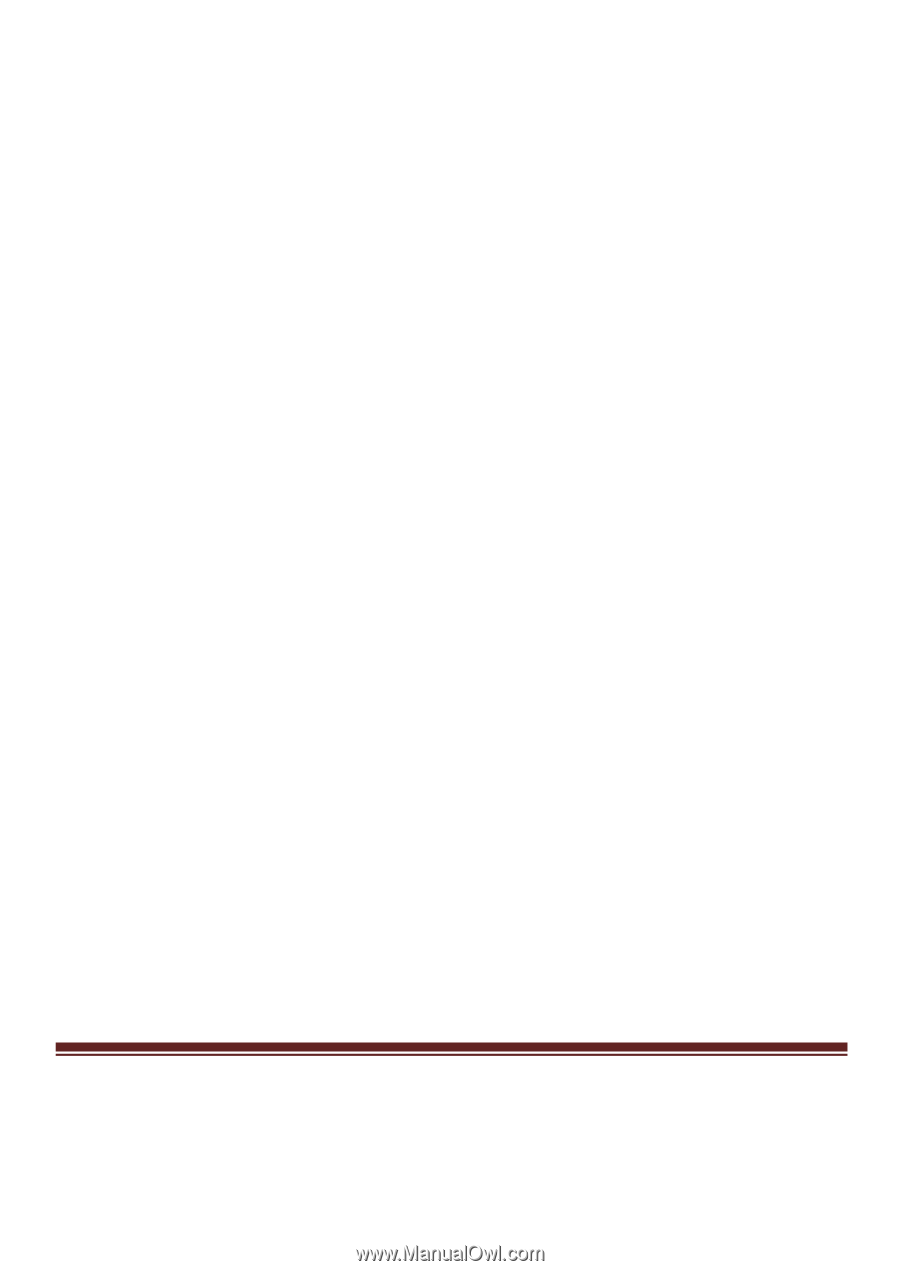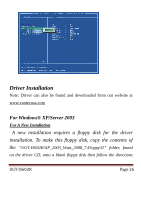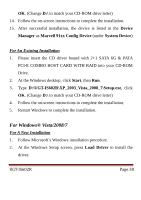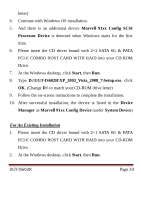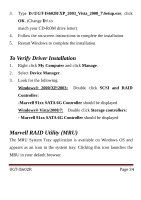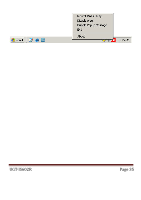Vantec UGT-IS602R User Guide - Page 31
Marvell, Controller, Marvell 91xx Config SCSI, Processor Device, Start, Device, Manager, Marvell
 |
View all Vantec UGT-IS602R manuals
Add to My Manuals
Save this manual to your list of manuals |
Page 31 highlights
3. Insert the CD driver bound with 2+1 SATA 6G & PATA PCI-E COMBO HOST CARD WITH RAID into your CD-ROM Drive, please select Marvell 91xx SATA 6G Controller (D:\UGT-IS602R\XP_2003_Vista_2008_7\Floppy32\mv91xx.inf), then press Next. (Change D:\ to match your CD-ROM drive letter) 4. Continue with Windows OS installation. 5. And there is an additional device Marvell 91xx Config SCSI Processor Device is detected when Windows starts for the first time. 6. Please insert the CD driver bound with 2+1 SATA 6G & PATA PCI-E COMBO HOST CARD WITH RAID into your CD-ROM Drive. 7. At the Windows desktop, click Start, then Run. 8. Type D:\UGT-IS602R\XP_2003_Vista_2008_7\Setup.exe, click OK. (Change D:\ to match your CD-ROM drive letter) 9. Follow the on-screen instructions to complete the installation. 10. After successful installation, the device is listed in the Device Manager as Marvell 91xx Config Device (under System Device) UGT‐IS602R Page 31