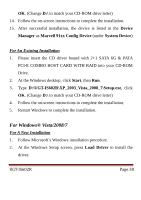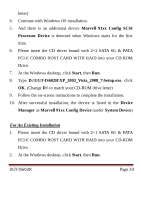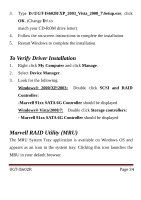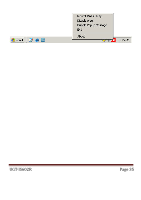Vantec UGT-IS602R User Guide - Page 34
To Verify Driver Installation, Marvell RAID Utility MRU
 |
View all Vantec UGT-IS602R manuals
Add to My Manuals
Save this manual to your list of manuals |
Page 34 highlights
3. Type D:\UGT-IS602R\XP_2003_Vista_2008_7\Setup.exe, click OK. (Change D:\ to match your CD-ROM drive letter) 4. Follow the on-screen instructions to complete the installation. 5. Restart Windows to complete the installation. To Verify Driver Installation 1. Right click My Computer and click Manage. 2. Select Device Manager. 3. Look for the following: Windows® 2000/XP/2003: Double click SCSI and RAID Controller: -Marvell 91xx SATA 6G Controller should be displayed Windows® Vista/2008/7: Double click Storage controllers: - Marvell 91xx SATA 6G Controller should be displayed Marvell RAID Utility (MRU) The MRU System Tray application is available on Windows OS and appears as an icon in the system tray. Clicking this icon launches the MRU in your default browser. UGT‐IS602R Page 34