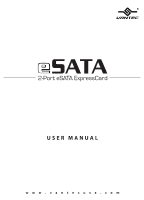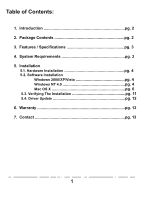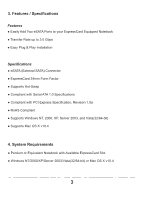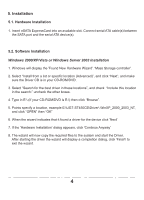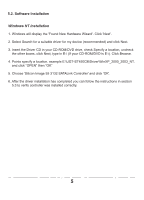Vantec UGT-ST450CB User Guide
Vantec UGT-ST450CB - eSATA ExpressCard Manual
 |
View all Vantec UGT-ST450CB manuals
Add to My Manuals
Save this manual to your list of manuals |
Vantec UGT-ST450CB manual content summary:
- Vantec UGT-ST450CB | User Guide - Page 1
2-Port eSATA ExpressCard - Vantec UGT-ST450CB | User Guide - Page 2
Table of Contents: 1. Introduction pg. 2 2. Package Contents pg. 2 3. Features / Specifications pg. 3 4. System Requirements pg. 3 5. Installation 5.1. Hardware Installation pg. 4 5.2. Software Installation Windows 2000/XP/Vista pg. 4 Windows NT 4.0 pg. 4 Mac OS X pg. 6 5.3. Verifying The - Vantec UGT-ST450CB | User Guide - Page 3
to 3.0 Gbps! Take advantage of SATA on your notebook with the Vantec 2-Port eSATA ExpressCard. 2. Package Contents ● 2-Port eSATA ExpressCard (UGT-ST450CB) ● Driver CD ● User's Manual 2 - Vantec UGT-ST450CB | User Guide - Page 4
Notebook ● Transfer Rate up to 3.0 Gbps ● Easy Plug & Play Installation Specifications ● eSATA (External SATA) Connector ● ExpressCard 34mm Form Factor ● Supports Hot-Swap ● Compliant with Serial ATA 1.0 Specifications ● Compliant with PCI Express Specification, Revision 1.0a ● RoHS Compliant - Vantec UGT-ST450CB | User Guide - Page 5
5. Installation 5.1. Hardware Installation 1. Insert eSATA ExpressCard into an available slot. Connect serial ATA cable(s) between the SATA port and the serial ATA device(s). 5.2. Software Installation Windows 2000/XP/Vista or Windows Server 2003 Installation 1. Windows will display the 'Found New - Vantec UGT-ST450CB | User Guide - Page 6
, and click "OPEN" then "OK" 5. Choose 'Silicon Image SiI 3132 SATALink Controller' and click 'OK'. 6. After the driver installation has completed you can follow the instructions in section 5.3 to verify controller was installed correctly. 5 - Vantec UGT-ST450CB | User Guide - Page 7
5.2. Software Installation Mac OS X 1. Insert the Driver CD into your CD-Rom/DVD. 2. Open the Mac folder and click the "Sil3132.pkg" installer. 3. Click "Continue" 6 - Vantec UGT-ST450CB | User Guide - Page 8
5.2. Software Installation Mac OS X 4. Review the provided Read Me. Click "Continue". 5. Review the License agreement. Click "Continue". 7 - Vantec UGT-ST450CB | User Guide - Page 9
5.2. Software Installation Mac OS X 6. Click "Agree" to accept the terms of the License agreement and proceed with the installation. 7. Select the system hard disk drive. 8 - Vantec UGT-ST450CB | User Guide - Page 10
5.2. Driver Installation Mac OS X 8. Click "Upgrade" to install the driver. 9. Enter the username and password for the root account. Click "OK". 9 - Vantec UGT-ST450CB | User Guide - Page 11
5.2. Driver Installation Mac OS X 10. Click "Continue Installation" to acknowledge the restart warning. 11. Click "Restart" to reboot the computer and complete the installation. To confirm the driver installation In case of a driver installation failure, an error message will appear after you reboot - Vantec UGT-ST450CB | User Guide - Page 12
5.3. Verifying The Installation Windows 2000/XP/Vista 1. Right click on 'My Computer' icon, select 'Properties', left click on 'Hardware' tab, and then on 'Device Manager' button. 2. Double click on 'SCSI and RAID Controllers', If there is no yellow '! ' or ' ? ' in front of 'Silicon Image SiI 3132 - Vantec UGT-ST450CB | User Guide - Page 13
5.4. Driver Update Windows 200/XP/Vista 1. Right click on 'My Computer' and select 'Properties'. Under the 'System Properties' section, click on 'Hardware' tab, and then on 'Device Manager' click 'SCSI and RAID Controllers' and right click 'Silicon Image SiI 3132 SATALink Controller' then select ' - Vantec UGT-ST450CB | User Guide - Page 14
6. Warranty The Vantec 2-Port eSATA ExpressCard comes with a 1 year limited warranty. If your unit should become defective within that time frame, please go to http://www.vantecusa.com for information on how to receive warranty exchange or repair. Cosmetic defects and missing parts are not covered

2-Port eSATA ExpressCard