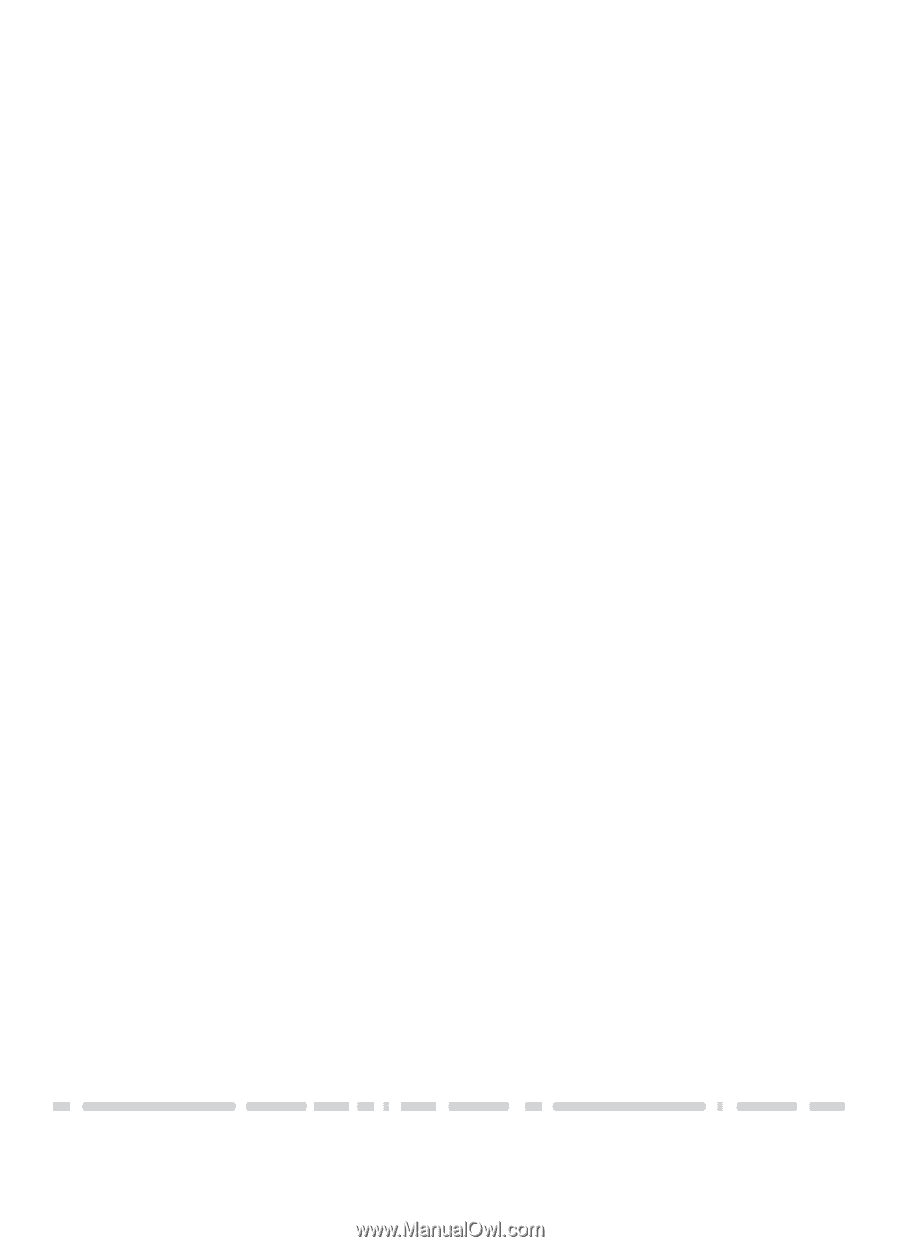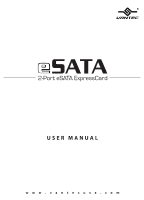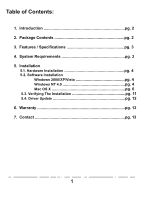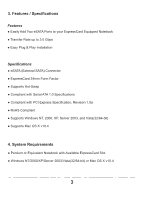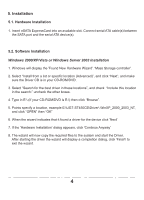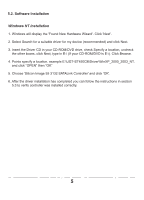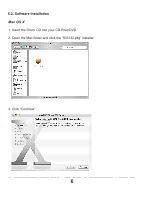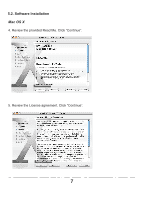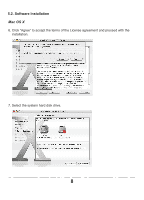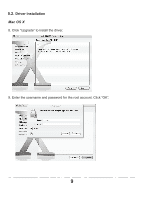Vantec UGT-ST450CB User Guide - Page 5
Installation
 |
View all Vantec UGT-ST450CB manuals
Add to My Manuals
Save this manual to your list of manuals |
Page 5 highlights
5. Installation 5.1. Hardware Installation 1. Insert eSATA ExpressCard into an available slot. Connect serial ATA cable(s) between the SATA port and the serial ATA device(s). 5.2. Software Installation Windows 2000/XP/Vista or Windows Server 2003 Installation 1. Windows will display the 'Found New Hardware Wizard'. 'Mass Storage controller'. 2. Select "Install from a list or specific location (Advanced)", and click "Next", and make sure the Driver CD is in your CD-ROM/DVD. 3. Select "Search for the best driver in these locations", and check "Include this location in the search:" uncheck the other boxes. 4. Type in E:\ (If your CD-ROM/DVD is E:\) then click "Browse". 5. Points specify a location, example E:\UGT-ST450CB\Driver\ WinXP_2000_2003_NT, and click "OPEN" then "OK" 6. When the wizard indicates that it found a driver for the device click 'Next' 7. If the 'Hardware Installation' dialog appears, click 'Continue Anyway' 8. The wizard will now copy the required files to the system and start the Driver. After starting the driver the wizard will display a completion dialog, click 'Finish' to exit the wizard. 4