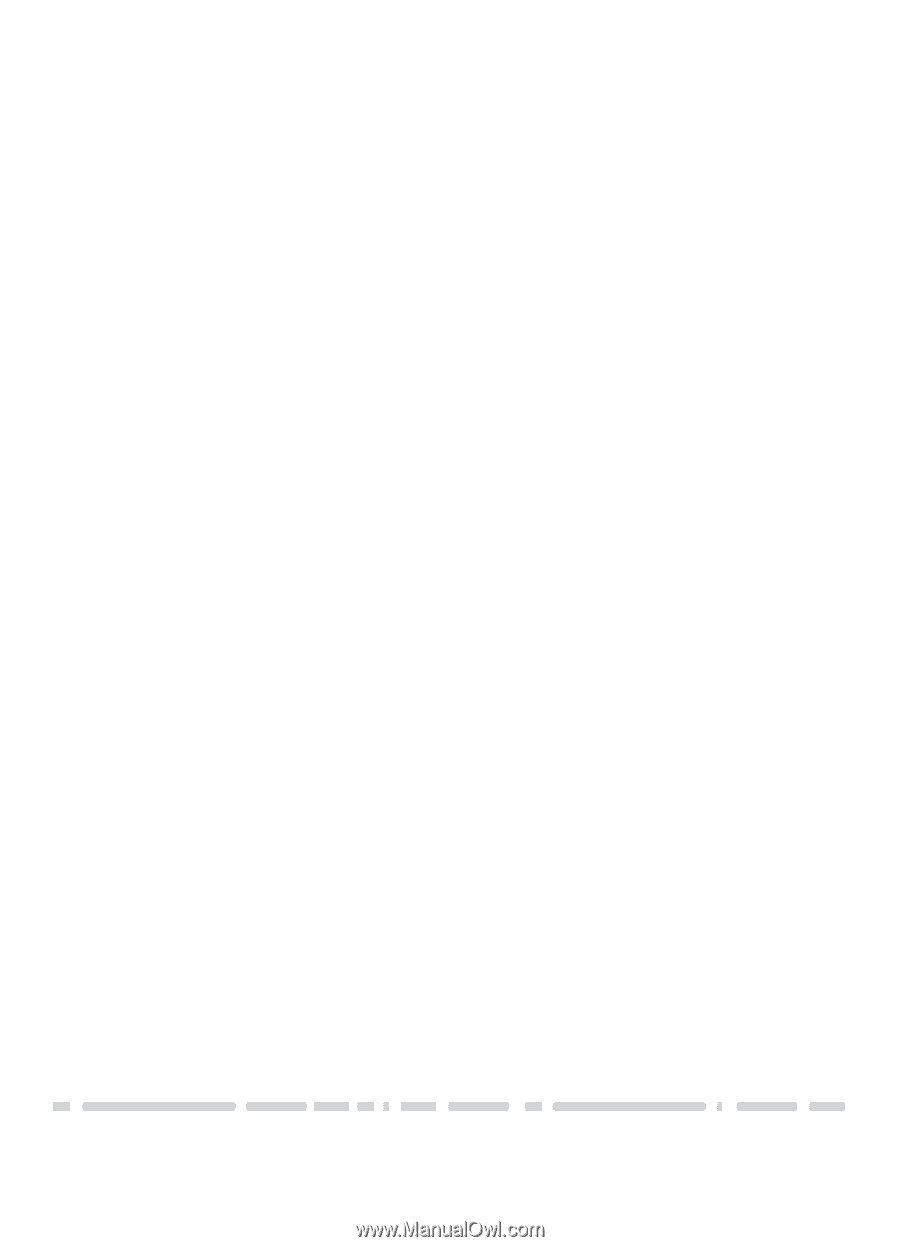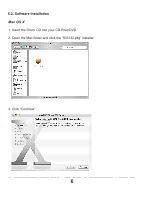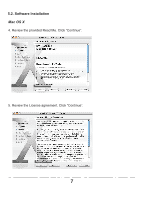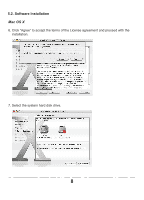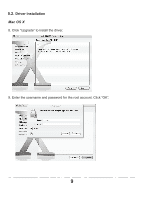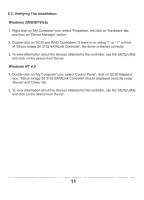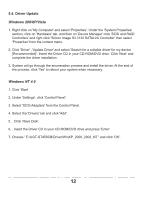Vantec UGT-ST450CB User Guide - Page 12
Verifying The Installation
 |
View all Vantec UGT-ST450CB manuals
Add to My Manuals
Save this manual to your list of manuals |
Page 12 highlights
5.3. Verifying The Installation Windows 2000/XP/Vista 1. Right click on 'My Computer' icon, select 'Properties', left click on 'Hardware' tab, and then on 'Device Manager' button. 2. Double click on 'SCSI and RAID Controllers', If there is no yellow '! ' or ' ? ' in front of 'Silicon Image SiI 3132 SATALink Controller', the driver is started correctly. 3. To view information about the devices attached to the controller, use the SiICfg Utility and click on the device from the list. Windows NT 4.0 1. Double click on 'My Computer' icon, select 'Control Panel', click on 'SCSI Adapters' icon, 'Silicon Image SiI 3132 SATALink Controller' should displayed correctly under 'Device' and 'Driver' tab. 2. To view information about the devices attached to the controller, use the SiICfg Utility and click on the device from the list. 11