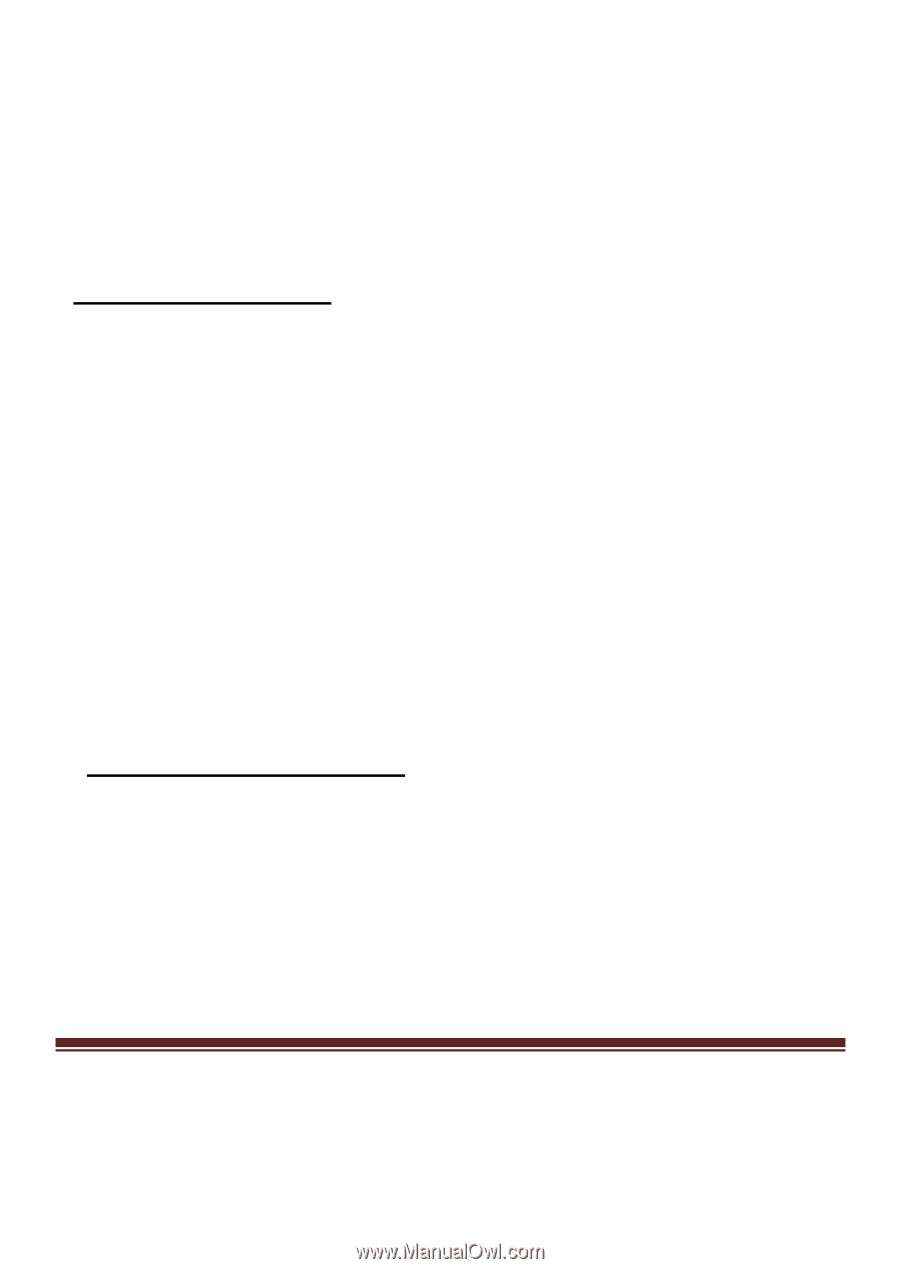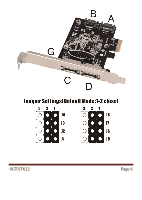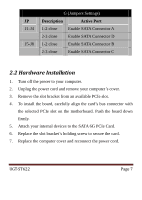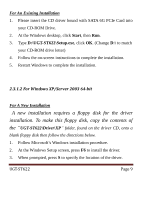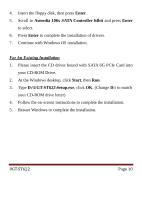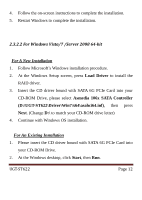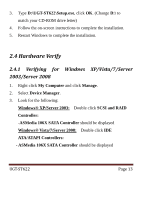Vantec UGT-ST622 User Guide - Page 11
Installation for Windows Vista/7/Server 2008
 |
View all Vantec UGT-ST622 manuals
Add to My Manuals
Save this manual to your list of manuals |
Page 11 highlights
2.3.2 Installation for Windows Vista/7/Server 2008 2.3.2.1 For Windows Vista/7/Server 2008 32-bit For A New Installation 1. Follow Microsoft's Windows installation procedure. 2. At the Windows Setup screen, press Load Driver to install the driver. 3. Insert the CD driver bound with SATA 6G PCIe Card into your CD-ROM Drive, please select Asmedia 106x SATA Controller (D:\UGT-ST622\Driver\Win7\x86\asahci32.inf), then press Next. (Change D:\ to match your CD-ROM drive letter) 4. Continue with Windows OS installation. For An Existing Installation 1. Please insert the CD driver bound with SATA 6G PCIe Card into your CD-ROM Drive. 2. At the Windows desktop, click Start, then Run. 3. Type D:\UGT-ST622\Setup.exe, click OK. (Change D:\ to match your CD-ROM drive letter) UGT-ST622 Page 11