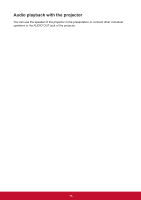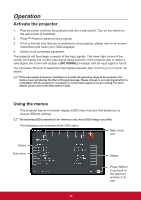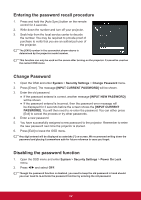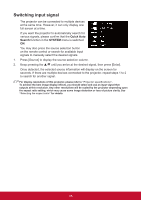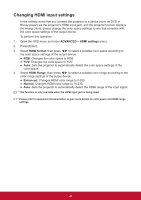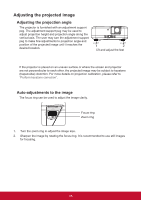ViewSonic LS700HD User Guide - Page 27
Display, Image, Power, Management, Basic, Advanced, System, remote control, Auto Power On.
 |
View all ViewSonic LS700HD manuals
Add to My Manuals
Save this manual to your list of manuals |
Page 27 highlights
5. Press Menu and then press the 6. Press Menu and then press the remote control / to select the remote control / to select Image Display and press to select Aspect and press to select Color Mode. Ratio. 7. Press Menu and then press the 8. Press Menu and then press the remote control / to select Power remote control / to select Basic Management and press to select and press to select Audio Settings. Auto Power On. 9. Press Menu and then press the 10. Press Menu and then press the remote control / to select remote control / to select System Advanced and press to select 3D and press to select Language. Settings. 20

20
5.
Press Menu and then press the
remote control
/
to select the
Display
and press
to select Aspect
Ratio.
6.
Press Menu and then press the
remote control
/
to select
Image
and press
to select Color Mode.
7.
Press Menu and then press the
remote control
/
to select
Power
Management
and press
to select
Auto Power On.
8.
Press Menu and then press the
remote control
/
to select
Basic
and press
to select Audio Settings.
9.
Press Menu and then press the
remote control
/
to select
Advanced
and press
to select 3D
Settings.
10.
Press Menu and then press the
remote control
/
to select
System
and press
to select Language.