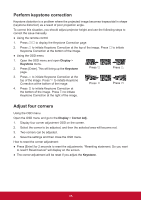ViewSonic LS700HD User Guide - Page 38
Adjusting Brilliant Color, Reducing image noise, Selecting a Color Temperature
 |
View all ViewSonic LS700HD manuals
Add to My Manuals
Save this manual to your list of manuals |
Page 38 highlights
Adjusting Brilliant Color Enter Image > Advanced > Brilliant Color menu and press /. This feature utilizes a new color-processing algorithm and system level enhancements to enable higher brightness while providing truer, more vibrant colors of the projected image. Brightness levels of mid-tone areas commonly seen in videos and natural landscapes are increased by more than 50%, allowing the projector to generate images in realistic and true colors. To acquire this quality of images, please select the level you desire. If not required, set this option to OFF. Red Yellow Green Magenta Cyan Blue Reducing image noise Enter Image > Advanced > Noise Reduction menu, and then press /. This function is capable of reducing image noise generated electrically by different media players. Higher settings will provide lower image noise. This function is only available when PC, Video input signals are selected. Selecting a Color Temperature Enter Image > Color Temperature menu, and then press [Enter]. Options available to Color Temperature settings will depend on the choice of the signal type. 1. 5500K: White colors in the image will be provided with a light red undertone. 2. 6500K: Maintains a normal white color tone. 3. 8000K: Provides the highest color temperature. 8000K colors allow the image to display white colors with the more blue undertones compared to other temperatures. Setting a preferred color temperature 1. Enter Image > Color Temperature menu, and then press [Enter]. 2. Press / to select 5500K, 6500K or 8000K. 3. Press / to select the item you wish to change, then press / to adjust its value. ●● Red Gain/Green Gain/Blue Gain: Adjusts the contrasts of the red, green, and blue colors. ●● Red Offset/Green Offset/Blue Offset: Adjusts the brightness of red, green, and blue colors. Select a gamma setting Gamma refers to the relationship between input source and image brightness. 1. Enter Image > Advanced menu and then press [Enter]. 2. Press / to select Gamma and then press / to select the required settings. 31