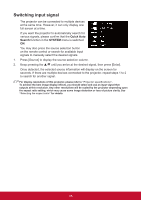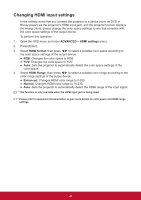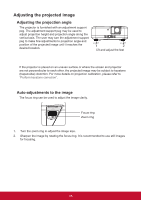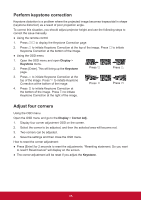ViewSonic LS700HD User Guide - Page 35
About the aspect ratio, Native
 |
View all ViewSonic LS700HD manuals
Add to My Manuals
Save this manual to your list of manuals |
Page 35 highlights
About the aspect ratio Choose how to make the screen suitable for the screen: 1. Auto: projector's natural resolution in its horizontal width. This is suitable where the incoming image is neither in 4:3 nor 16:9 aspect ratios Image 16:10 but where you want to make most use of the screen without altering the image's aspect ratio. Image 16:9 2. 4:3: Scales a picture so that it is displayed in the center of the screen with a 4:3 aspect ratio. This is most suitable for 4:3 pictures such as those for computer monitors, standard Image 4:3 as these can be displayed without aspect alteration. 3. 16:9: Scales a picture so that it is displayed in the center of the screen with a 16:9 aspect ratio. This is most suitable for images which are already in a 16:9 aspect such as high Image 16:9 displayed without aspect alteration. 4. 16:10: Scales an image in ratio so that it is displayed in the center of the screen with a 16:10 aspect ratio. This is most suitable for images which are already in a 16:10 aspect Image 16:10 as it displays them with out aspect alteration. 5. Native: display area. For input signals with lower resolutions, the projected image will display smaller than if resized to full screen. 28