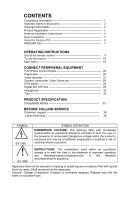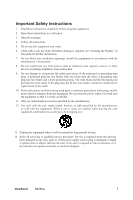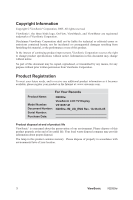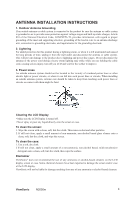ViewSonic N2050W User Guide - Page 7
Quick Installation - resolution
 |
View all ViewSonic N2050W manuals
Add to My Manuals
Save this manual to your list of manuals |
Page 7 highlights
Quick Installation 1 Connect power cord. 2 Connect video cable Make sure both the LCD display and computer are turned OFF Connect the video cable from the LCD display to the computer Macintosh users: Models older than G3 require a Macintosh adapter. Attach the adapter to the computer and plug the video cable into the adapter. To order a ViewSonic® Macintosh adapter, contact ViewSonic Customer Support. 3 Turn ON LCD display and computer Turn ON the LCD display, then turn ON the computer. NOTE: Windows users may receive a message asking them to install the INF file. Note: go to www.ViewSonic.com 4 Audio Installation (optional) Speakers Connect the audio cable (line color) to the AUDIO OUT port of your computer's sound card, then to the LCD display's AUDIO IN (line color) port (see illustration below). 5 Windows users: Set the timing mode (resolution and refresh rate) Example: 1280 x 768 @ 60 Hz. For instructions on changing the resolution and refresh rate, see the graphic card's user guide. 6 Installation is complete. Enjoy your new ViewSonic, LCD display. You can register your product online at the website for your region. See the Customer Support table in this guide. (page 35) 5 ViewSonic N2050w