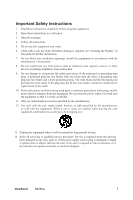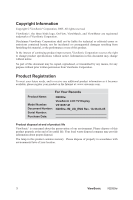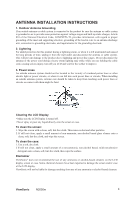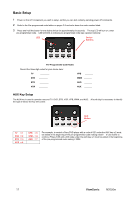ViewSonic N2050W User Guide - Page 8
Using the Display - user guide
 |
View all ViewSonic N2050W manuals
Add to My Manuals
Save this manual to your list of manuals |
Page 8 highlights
Using the Display (PC) Setting the Timing Mode (PC RGB Input) Setting the timing mode is important for maximizing the quality of the screen image and minimizing eye strain. The timing mode consists of the resolution (example 1280 x 768) and refresh rate (or vertical frequency; example 60 Hz). After setting the timing mode, use the OSD controls to adjust the screen image. NOTE: For the best picture quality set your LCD display timing mode to: 1280 x 768 @ 60Hz. To set the Timing Mode: 1. Set the resolution: Right-click on the Windows desktop > Properties >Settings > set the resolution. 2. Set the refresh rate: See your graphic card's user guide for instructions. WARNING: Do not set the graphics card in your computer to exceed the maximum refresh rate of 60Hz; doing so may result in permanent damage to your Display. ViewSonic N2050w 6