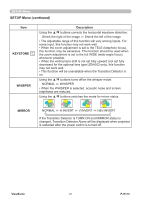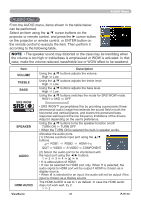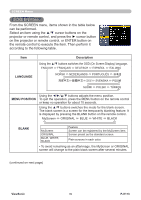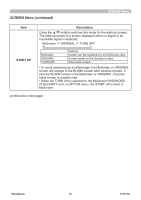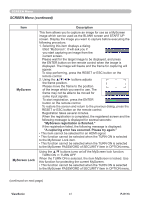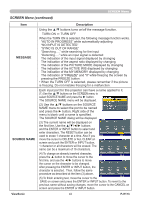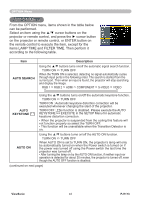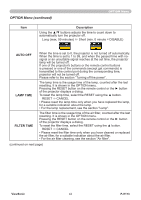ViewSonic PJ1173 PJ1173 User Guide, English - Page 44
SCREEN Menu
 |
UPC - 766907299014
View all ViewSonic PJ1173 manuals
Add to My Manuals
Save this manual to your list of manuals |
Page 44 highlights
SCREEN Menu SCREEN Menu From the SCREEN menu, items shown in the table below can be performed. Select an item using the ▲/▼ cursor buttons on the projector or remote control, and press the ► cursor button on the projector or remote control, or ENTER button on the remote control to execute the item. Then perform it according to the following table. Item LANGUAGE Description Using the ▲/▼ buttons switches the OSD (On Screen Display) language. ENGLISH ó FRANÇAIS ó DEUTSCH ó ESPAÑOL ó ITALIANO NORSK ó NEDERLANDS ó PORTUGUÊS ó ó ó SVENSKA ó SUOMI ó POLSKI ó TÜRKÇE MENU POSITION Using the buttons adjusts the menu position. To quit the operation, press the MENU button on the remote control or keep no operation for about 10 seconds. Using the ▲/▼ buttons switches the mode for the blank screen. The blank screen is a screen for the temporarily blanking feature. It is displayed by pressing the BLANK button on the remote control. MyScreen ó ORIGINAL ó BLUE ó WHITE ó BLACK BLANK MyScreen ORIGINAL BLUE, WHITE, BLACK Feature Screen can be registered by the MyScreen item. Screen preset as the standard screen. Plain screens in each color. • To avoid remaining as an afterimage, the MyScreen or ORIGINAL screen will change to the plain black screen after several minutes. (continued on next page) ViewSonic 39 PJ1173