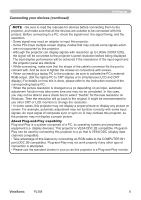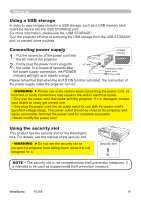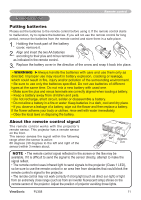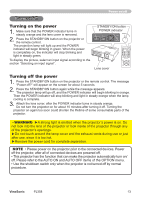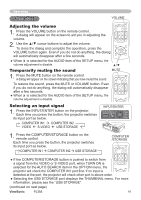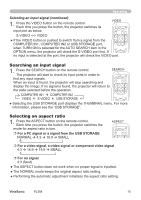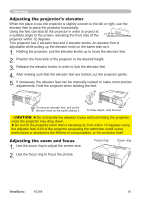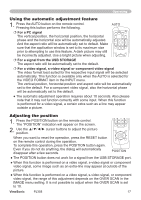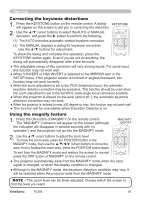ViewSonic PJ358 PJ358 User Guide - Page 19
Selecting an input signal, Adjusting the volume, Temporarily muting the sound
 |
UPC - 766907248210
View all ViewSonic PJ358 manuals
Add to My Manuals
Save this manual to your list of manuals |
Page 19 highlights
Operating Operating VOLUME Adjusting the volume 1. Press the VOLUME button on the remote control. A dialog will appear on the screen to aid you in adjusting the volume. COMPUTER/ VIDEO STORAGE SEARCH ASPECT AUTO BLANK MAGNIFY ON HOME PAGE UP VOLUME OFF END PAGE DOWN MUTE FREEZE MY BUTTON KEYSTONE 1 2 2. Use the ▲/▼ cursor buttons to adjust the volume. POSITION MENU To close the dialog and complete the operation, press the ENTER VOLUME button again. Even if you do not do anything, the dialog ESC RESET will automatically disappear after a few seconds. ● When is selected for the AUDIO item of the SETUP menu, the volume adjustment is disable. ▲/▼ Temporarily muting the sound MUTE 1. Press the MUTE button on the remote control. A dialog will appear on the screen indicating that you have muted the sound. COMPUTER/ VIDEO STORAGE SEARCH ASPECT AUTO BLANK To restore the sound, press the MUTE or VOLUME button. Even MAGNIFY ON HOME PAGE UP VOLUME if you do not do anything, the dialog will automatically disappear OFF END PAGE DOWN MUTE after a few seconds. FREEZE MY BUTTON KEYSTONE 1 2 ● When is selected for the AUDIO item of the SETUP menu, the volume adjustment is disable. POSITION MENU ENTER Selecting an input signal INPUT/EENSC TER RESET 1. Press the INPUT/ENTER button on the projector. Each time you press the button, the projector switches its input port as below. STANDBY/ON INPUT/ ENTER MENU LAMP TEMP POWER COMPUTER IN1 COMPUTER IN2 VIDEO S-VIDEO USB STORAGE 1. Press the COMPUTER/STORAGE button on the remote control. Each time you press the button, the projector switches its input port as below. COMPUTER IN1 COMPUTER IN2 USB STORAGE COMPUTER /STORAGE COMPUTER/ VIDEO STORAGE SEARCH ASPECT AUTO BLANK MAGNIFY ON HOME PAGE UP VOLUME ● If the COMPUTER/STORAGE button is pushed to switch from a signal from the VIDEO or S-VIDEO port, when TURN ON is OFF END PAGE DOWN MUTE FREEZE MY BUTTON KEYSTONE 1 2 selected for the AUTO SEARCH item in the OPTION menu, the POSITION MENU projector will check the COMPUTER IN1 port first. If no input is ENTER detected at the port, the projector will check other port in above order. ESC RESET ● Selecting the USB STORAGE port displays the THUMBNAIL menu. For more information, please see the "USB STORAGE". (continued on next page) ViewSonic PJ358 14