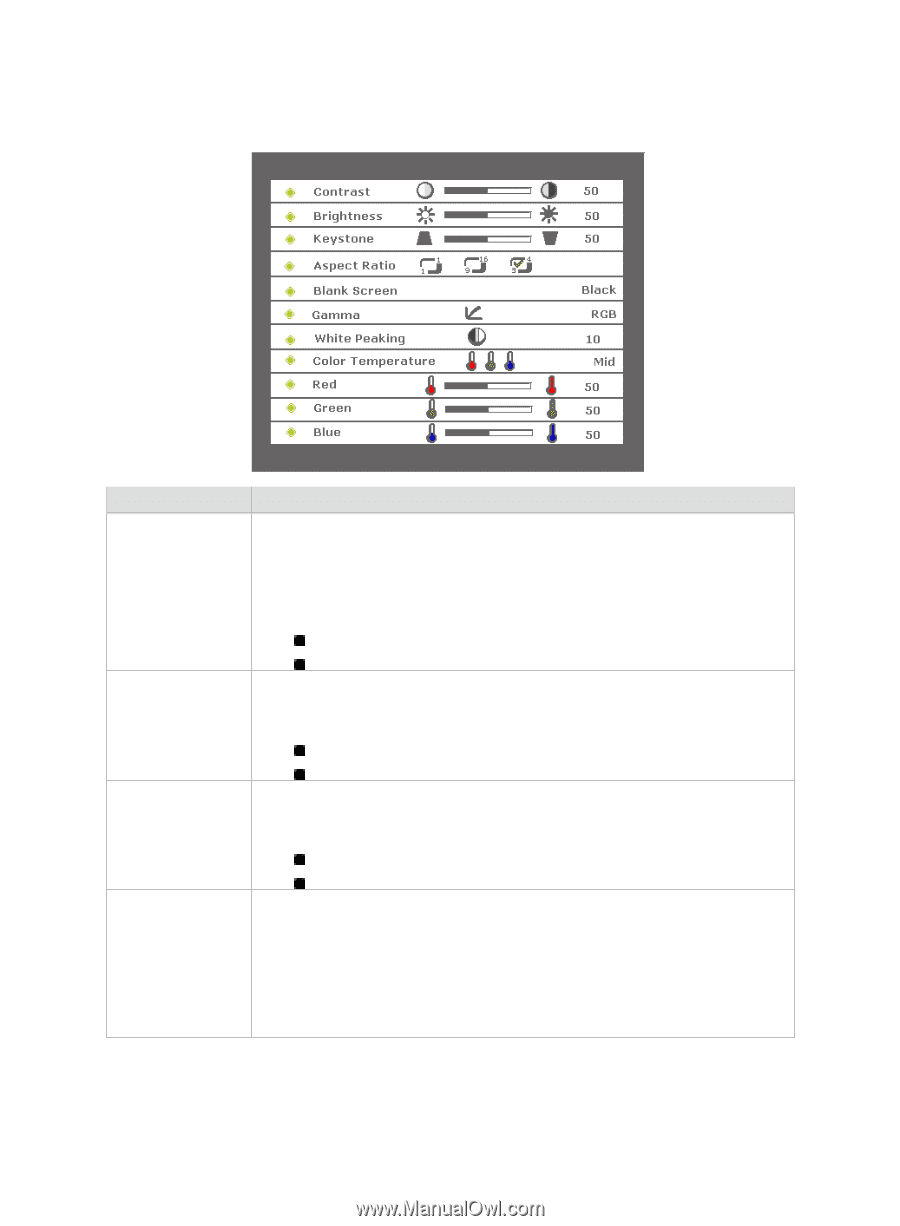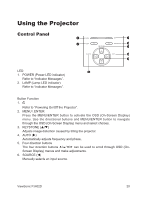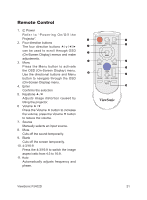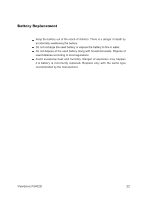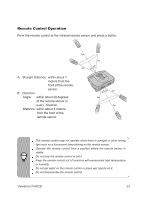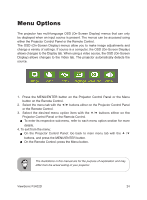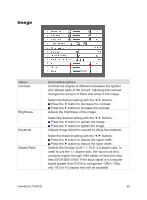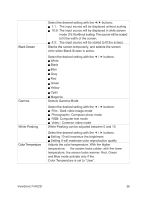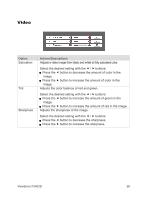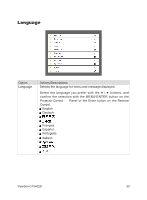ViewSonic PJ402D User Manual - Page 27
Image
 |
View all ViewSonic PJ402D manuals
Add to My Manuals
Save this manual to your list of manuals |
Page 27 highlights
Image Option Contrast Brightness Keystone Aspect Ratio Actions/Descriptions Controls the degree of difference between the lightest and darkest parts of the picture. Adjusting the contrast changes the amount of black and white in the image. Select the desired setting with the / buttons: Press the button to decrease the contrast. Press the button to increase the contrast. Adjusts the brightness of the image. Select the desired setting with the / buttons: Press the button to darken the image. Press the button to lighten the image. Adjusts image distortion caused by tilting the projector. Select the desired setting with the / buttons: Press the button to reduce the upper width. Press the button to reduce the lower width. Selects this function to fit 1:1, 16:9, 4:3 aspect ratio. In order to use the 1:1 aspect ratio, the input must be a computer signal (through VGA cable) of resolution less than SVGA (800 x 600). If the input signal is a computer signal greater than SVGA or component 1080i / 720p, only 16:9 or 4:3 aspect ratio will be available. ViewSonic PJ402D 25