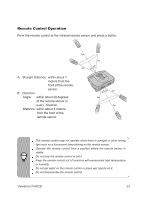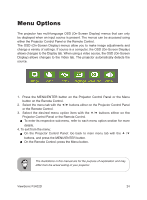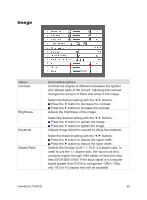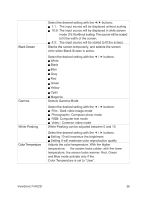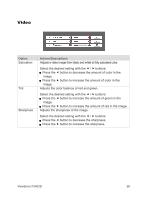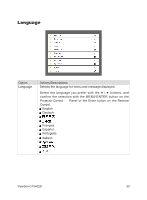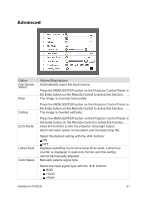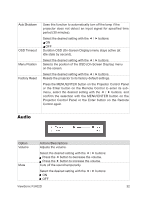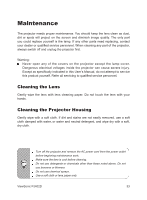ViewSonic PJ402D User Manual - Page 30
Video
 |
View all ViewSonic PJ402D manuals
Add to My Manuals
Save this manual to your list of manuals |
Page 30 highlights
Video Option Saturation Actions/Descriptions Adjusts a video image from black and white to fully saturated color. Select the desired setting with the / buttons: Press the button to decrease the amount of color in the image. Press the button to increase the amount of color in the image. Tint Adjusts the color balance of red and green. Select the desired setting with the / buttons: Press the button to increase the amount of green in the image. Press the button to increase the amount of red in the image. Sharpness Adjusts the sharpness of the image. Select the desired setting with the / buttons: Press the button to decrease the sharpness. Press the button to increase the sharpness. ViewSonic PJ402D 28

28
ViewSonic PJ402D
Video
Option
Actions/Descriptions
Saturation
Adjusts a video image from black and white to fully saturated color.
Select the desired setting with the
/
buttons:
Press the
button to decrease the amount of color in the
image.
Press the
button to increase the amount of color in the
image.
Tint
Adjusts the color balance of red and green.
Select the desired setting with the
/
buttons:
Press the
button to increase the amount of green in the
image.
Press the
button to increase the amount of red in the image.
Sharpness
Adjusts the sharpness of the image.
Select the desired setting with the
/
buttons:
Press the
button to decrease the sharpness.
Press the
button to increase the sharpness.