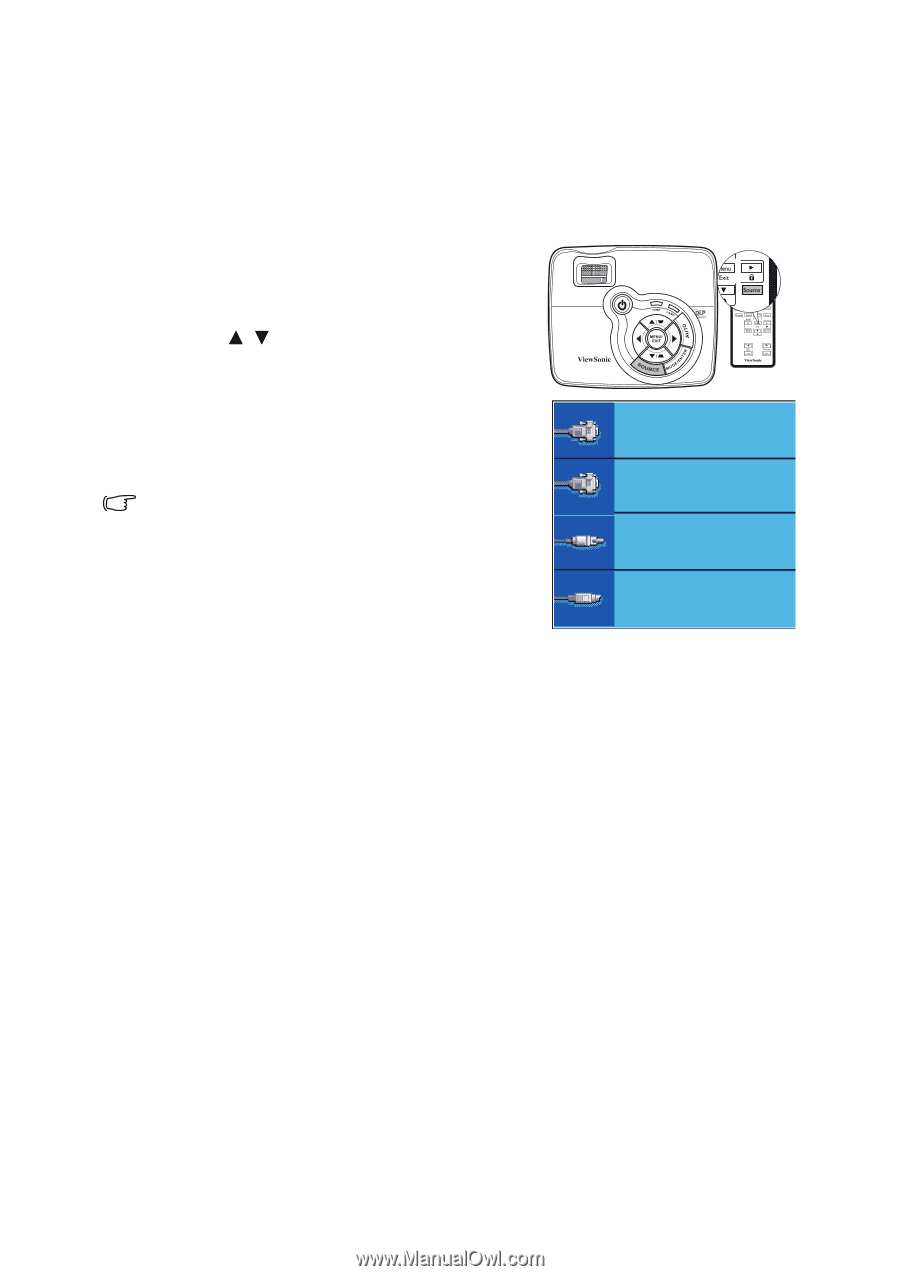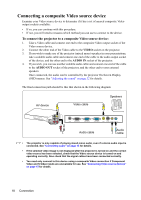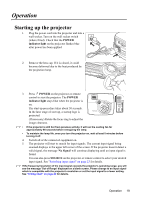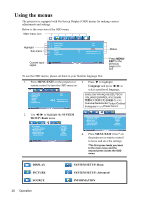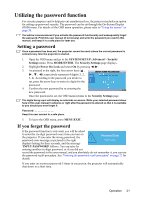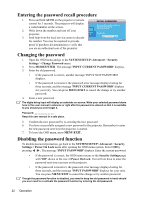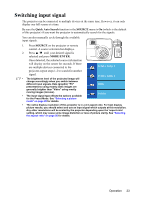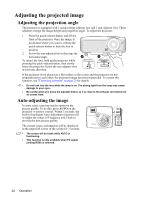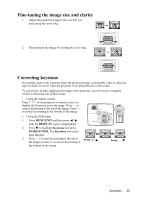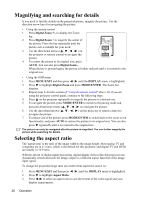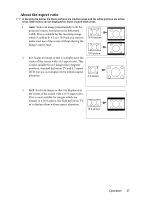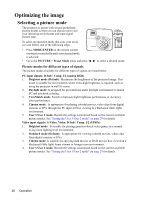ViewSonic PJD5111 PJD5111 User Guide (English) - Page 27
Switching input signal - projector manual
 |
UPC - 766907340419
View all ViewSonic PJD5111 manuals
Add to My Manuals
Save this manual to your list of manuals |
Page 27 highlights
Switching input signal The projector can be connected to multiple devices at the same time. However, it can only display one full screen at a time. Be sure the Quick Auto Search function in the SOURCE menu is On (which is the default of this projector) if you want the projector to automatically search for the signals. You can also manually cycle through the available input signals. 1. Press SOURCE on the projector or remote control. A source selection bar displays. 2. Press / until your desired signal is selected and press MODE/ENTER. Once detected, the selected source information will display on the screen for seconds. If there are multiple devices connected to the D-Sub / Comp. 1 projector, repeat steps 1-2 to search for another signal. • The brightness level of the projected image will change accordingly when you switch between different input signals. Data (graphic) "PC" presentations using mostly static images are generally brighter than "Video" using mostly moving images (movies). • The input signal type effects the options available for the Preset Mode. See "Selecting a picture mode" on page 28 for details. D-Sub / Comp. 2 Video S-Video • The native display resolution of this projector is in a 4:3 aspect ratio. For best display picture results, you should select and use an input signal which outputs at this resolution. Any other resolutions will be scaled by the projector depending upon the 'aspect ratio' setting, which may cause some image distortion or loss of picture clarity. See "Selecting the aspect ratio" on page 26 for details. Operation 23